
I. Introduction
Apple Pay is a mobile payment and digital wallet service that enables users to make purchases using their iPhone, iPad, or Apple Watch without having to carry cash or physical credit or debit cards. With the rise of contactless payments and the need for more secure transactions, Apple Pay is becoming increasingly popular among tech-savvy consumers. In this article, we will guide you through the process of adding a card to Apple Pay, highlight its benefits and security features, offer troubleshooting tips, and compare it to other payment options.
II. Step-by-Step Guide
Adding a card to Apple Pay is a simple and straightforward process. Here are the steps:
Step 1: Open the Wallet app on your iPhone or iPad. If you don’t have it, you can download it from the App Store.
Step 2: Tap the plus sign in the upper right corner to add a card.

Step 3: Follow the prompts and enter your card information manually or scan the card using your device’s camera. Make sure the card is eligible for Apple Pay by checking with your bank or card issuer.
Step 4: Verify your card by either receiving a one-time passcode from your bank or signing in to your banking app on your iPhone. If you’re unable to verify your card, contact your bank or card issuer for assistance.
Step 5: Set your default card and enable features such as Wallet access from the lock screen and notifications for transactions. You can also add more cards or remove existing ones at any time.
That’s it! You can now use Apple Pay to make purchases online, in-store, or in-app with your iPhone or iPad.
Here are some additional tips and best practices to keep in mind:
- Make sure your device is up to date with the latest version of iOS or iPadOS.
- Use a strong passcode to protect your device and enable Touch ID or Face ID for added security.
- Don’t share your passcode or biometric data with anyone, and keep your device locked when not in use.
- Check your bank statements regularly and report any suspicious activity or unauthorized charges immediately.
III. Video Tutorial
If you prefer to learn visually, we’ve got you covered. Check out our video tutorial on how to add a card to Apple Pay:
This video walks you through the same steps as the written guide, but with helpful animations and voiceover to enhance your learning experience.
IV. Benefits of Using Apple Pay
There are several benefits to using Apple Pay compared to traditional payment methods:
- Convenience: You can make payments with just a tap of your finger or wrist, without having to search for your wallet or fumble with cash or cards.
- Security: Apple Pay uses advanced encryption technology and device-specific tokens to protect your card information and prevent fraud. Your actual card numbers are never stored on your device or shared with merchants.
- Speed: Checkout is faster and easier with Apple Pay, especially for recurring payments or subscriptions. You can also use it for transactions above the usual contactless limit.
- Rewards: You can earn rewards and cashback from selected banks and credit card issuers when using Apple Pay for purchases.
Here are some real-life examples of how Apple Pay can benefit you:
- While shopping at the mall, you realize you left your wallet at home. With Apple Pay, you can still buy the shoes you’ve been eyeing using your iPhone or Apple Watch.
- You’re at a restaurant and want to split the bill with your friends. Instead of passing around your card or cash, you can pay individually with Apple Pay.
- You’re traveling overseas and need to withdraw cash from an ATM. With Apple Pay, you can use your iPhone or Apple Watch instead of carrying your card around.
V. Troubleshooting Common Issues
Even though adding a card to Apple Pay is a relatively simple process, you may encounter some issues along the way. Here are some common ones and how to resolve them:
- Card not supported: Some cards may not be eligible for Apple Pay, or your bank may not support the feature. Check with your bank or card issuer to see if your card is compatible.
- Verification failed: If you’re unable to verify your card, check your internet connection, make sure you have the latest software update, and contact your bank or card issuer for further assistance.
- Wrong card added: If you accidentally added the wrong card or want to remove an old one, go to your Wallet app, select the card, and tap on the information icon. From there, you can remove or reorder your cards.
- Security concerns: If you suspect any fraudulent activity or unauthorized transactions, contact your bank or card issuer immediately, and consider disabling or removing the affected card from your Apple Pay account.
Remember to always keep your device and card information safe and secure, and don’t hesitate to contact customer support if you need help.
VI. Comparison with Other Payment Options
Apple Pay is not the only digital payment option available on the market. Here’s a comparison with other popular services:
| Apple Pay | Google Pay | Samsung Pay | |
|---|---|---|---|
| Availability | iOS, iPadOS, WatchOS | Android, Chromebook, Wear OS | Android, Samsung Galaxy |
| Payment Methods | Credit, Debit, Prepaid cards, Rewards cards, Transit cards, Student ID cards | Credit, Debit, Prepaid cards, Rewards cards, Transit cards, Gift cards, Loyalty cards | Credit, Debit, Prepaid cards, Transit cards, Loyalty cards, Gift cards |
| Security | Device-specific tokens, Touch ID, Face ID, Two-Factor Authentication | Encryption, Fingerprint Scanning, PIN, Biometric Authentication | Magnetic Secure Transmission, NFC, Fingerprint Scanning, PIN |
| Compatibility | Works with most major banks and card issuers | Works with most major banks and card issuers | Works with most major banks and card issuers, but limited to Samsung devices |
Overall, Apple Pay offers a wider variety of payment methods and is available on more devices than Google Pay and Samsung Pay. Its security features are also more robust, with device-specific tokens and two-factor authentication. However, if you’re an Android or Samsung user, Google Pay and Samsung Pay are viable alternatives that offer similar benefits and features. The choice ultimately depends on your personal preferences and needs.
VII. Conclusion
Adding a card to Apple Pay is a simple and hassle-free process that can provide a more convenient, secure, and contactless payment experience. Along with its benefits and security features, Apple Pay offers a reliable and efficient alternative to traditional payment methods. With our step-by-step guide, troubleshooting tips, and detailed comparison, you have all the information you need to get started with Apple Pay today.
Remember to stay safe and vigilant when using your device for payment, and always double-check your transactions and card details. We hope you found this article helpful, and feel free to share it with others who may benefit from learning about Apple Pay.




