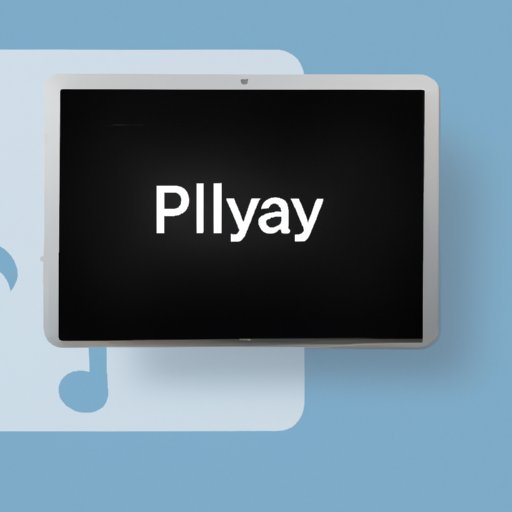
I. Introduction
If you’re looking for an easy way to enjoy your favorite content on a larger screen or share files between devices quickly, AirPlay might be the answer. AirPlay is a proprietary wireless streaming technology developed by Apple Inc. that allows content to be transferred wirelessly between devices.
In this article, we’ll show you how to AirPlay iPhone to MacBook, a popular use case for the technology. We will provide you with a step-by-step guide on how to set up your devices, explain common issues and how to troubleshoot them, highlight the benefits of using AirPlay, review popular AirPlay apps, discuss alternatives to AirPlay, and address privacy and security concerns.
II. Step-by-Step Guide to Airplay iPhone to MacBook
To use AirPlay, you’ll need an iPhone and a MacBook that meet the following requirements:
– An iPhone running iOS 9.1 or later
– A MacBook running macOS 10.11 or later
– Both devices must be connected to the same Wi-Fi network
Once you have confirmed that your devices meet the requirements, you can proceed with the following steps:
1. Turn on your MacBook and iPhone and make sure they are connected to the same Wi-Fi network.
2. Open the Control Center on your iPhone. You can do this by swiping down from the top right corner on newer models (iPhone X and later), or by swiping up from the bottom of the screen on older models.
3. In the Control Center, you should see a button labeled “Screen Mirroring” or “AirPlay Mirroring.” Tap it.
4. Your iPhone will now search for available devices to connect to. Wait until you see your MacBook appear on the list of available devices.
5. Tap your MacBook’s name on the list to connect to it.
6. Once connected, your iPhone’s screen will appear on your MacBook’s display.
III. Troubleshooting Common Issues
While AirPlay is generally reliable, some common issues may occur when trying to connect your devices. Here are some of the most frequent issues and how to solve them:
– Devices are not connected to the same Wi-Fi network: Make sure both devices are connected to the same Wi-Fi network. If they are not, connect them to the same network before attempting to connect via AirPlay.
– AirPlay option is missing: If you cannot find the AirPlay option in your Control Center or System Preferences, check that both devices meet the minimum requirement criteria. Ensure they are also running the latest updated operating systems and software.
– Connection drops or lags: This may cause issues with the quality and stability of streaming. Try moving closer to the router or, even better, to the device you’re AirPlaying to. You can improve your Wi-Fi’s performance by closing background apps or restarting the Wi-Fi router.
For more complex issues, check out the Apple support page.
IV. Highlighting the Benefits of AirPlay
AirPlay is a versatile technology that offers numerous benefits when streaming. Here are some examples:
– Watch movies on a larger screen: No need to strain your eyes trying to watch movies on your small phone screen. AirPlay lets you easily stream videos, photos, and even music from your iPhone to your MacBook.
– Share files and presentations: AirPlay enables you to share your photo albums or presentations with ease. If you want to share files between different devices, you can always use AirDrop, which also runs on Apple iOS and macOS devices.
– Enhanced productivity: AirPlay helps you work more productively, especially when you need to share something on a screen. If you’re working with a project group, AirPlay lets you present your work to members on a larger screen.
– Multi-tasking: With iOS 11 or later, you can use AirPlay with Picture-in-Picture (PiP) mode. This means you can stream content from your iPhone to your MacBook and still have access to other apps and browser tabs.
– Improved gaming experience: AirPlay lets you play games on your MacBook’s screen for a more immersive and engaging gaming experience. It’s like having a console gaming setup, minus the console.
V. Reviewing Popular AirPlay Apps
There are several third-party apps that support AirPlay streaming. Here are some of the popular options:
– AirServer: AirServer enables you to AirPlay from any device to your MacBook, not just an iPhone. An extra feature is being able to also AirPlay content from Windows and Android devices.
– Reflector: Reflector lets you stream content from devices to your MacBook in full 1080p HD. It also offers screen recording options and annotating tools.
– Airfoil: Airfoil focuses on audio streaming. Besides being able to stream from your phone, it lets you stream audio from multiple sources, even your TV or radio.
– JustStream: JustStream is a simple-to-use app focused on quick and easy streaming. It supports many devices and file formats.
VI. Providing Alternatives to AirPlay
While AirPlay has many benefits, some people might prefer alternatives. Here are some alternatives you could consider:
– HDMI Cable: This is considered to be the most basic (and reliable) alternative. Connect your iPhone to your MacBook using an HDMI cable and video dongle. The only downside is that it’s wired.
– Chromecast: As an alternative to Apple TV, Chromecast is an inexpensive option that offers great streaming services to a large screen, and it is compatible with both iOS and macOS devices.
– Smart TV: The newest Smart TVs come with Apple AirPlay and Screen Mirroring directly in-built, which means you can now stream your content without going through your MacBook.
– Third-party streaming apps: These include VLC and Plex, which are compatible with most devices and file types. One benefit is that they are multi-platform.
VII. Discussing Privacy and Security Concerns
Using wireless technology is always a potential risk, and AirPlay is no exception. The data exchanged between devices is encrypted, and authentication is required to connect devices. Here are some measures to increase security when using AirPlay:
– Only connect to trustworthy Wi-Fi networks.
– Ensure that your devices have the latest operating system updates and that all apps are up to date.
– Use a virtual private network (VPN) to encrypt your traffic and protect your device’s IP address.
– Use anti-virus software to detect malware and prevent cyber attacks.
VIII. Conclusion
AirPlay provides a practical solution for streaming content from your iPhone to your MacBook. The technology is easy to use and offers various benefits such as enhanced productivity, easy file sharing, and a better viewing experience. We’ve provided you with a step-by-step guide on how to set up AirPlay, troubleshooting common issues, and discussed privacy and security concerns. While AirPlay is a great option, there are alternatives to consider, and we’ve reviewed popular AirPlay apps. Now it’s time for you to try it out for yourself and let us know what you think in the comments below.
If you want to learn more about AirPlay or related topics, check out Apple’s support page and other resources.




