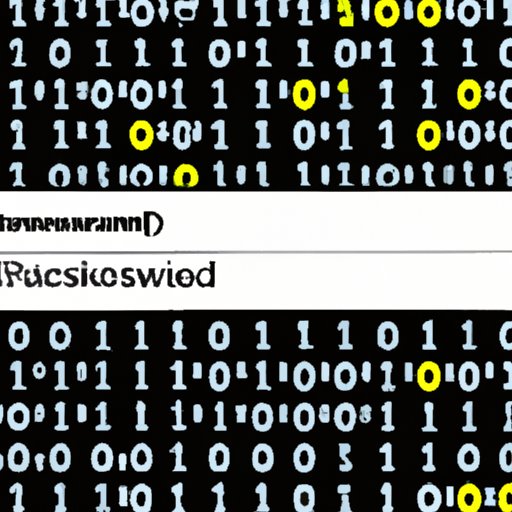
Introduction
Your lock screen password is a crucial line of defense against unauthorized access to your computer. Setting a strong password is an essential step in securing your device and protecting your sensitive data from external threats. This article aims to be a guide for effectively changing your lock screen password and creating a secure one.
Understanding Lock Screen Passwords
A lock screen password is a security feature that restricts access to a device’s features or content by requiring a user to enter a passcode, PIN, or pattern constructed before accessing the device. By setting a lock screen password, this adds another layer of security to keep your device safe should it fall into someone else’s hands.
It is imperative to routinely modify your lock screen password to protect your device and keep it out of the hands of nefarious individuals.
Changing Lock Screen Password
The standard process for changing a lock screen password will vary based on the operating system being used. Below are the general steps for changing a lock screen password:
Windows
- Open the Start Menu and click on the ‘Settings’ icon.
- Click on the ‘Accounts’ icon, then click on ‘Sign-in options.’
- Click on ‘Change’ under the ‘Password’ feature.
- Enter your current password for verification purposes, then enter your new password, and finally confirm the new password.
Mac
- Click on the Apple icon located in the top left corner of the screen and select ‘System Preferences’ on the resulting menu.
- Click on the ‘Security & Privacy’ icon, then select the ‘General’ tab.
- Click on the ‘Change Password’ button and enter your old password, then enter your new one and finally confirm the new password.
Troubleshooting tips for common issues that can arise
If you happen to encounter any issues, verify that your device’s keyboard is functioning correctly. If your computer does not detect the password, make sure the Caps Lock and Num Lock keys on the keyboard are switched off. If the problem persists, try restarting your device or consulting an expert for further assistance.
Creating a Strong Password
A strong lock screen password should contain a minimum of eight characters. Some of the best practices for creating a robust password include using a combination of uppercase and lowercase letters, numbers, and symbols, avoid using common words, or easily guessable information like your birthdate or address.
The National Institute of Standards and Technology (NIST) recommends using long passwords or phrases consisting of random words, which is more secure than a complex password once it contains at least three words.
Password Manager Tools
Password managers are applications that help you create, store, and manage passwords securely. These tools make it easy to create complex passwords, store them in an encrypted database and help you log in securely. Popular password manager tools include LastPass, Dashlane, 1Password, and Bitwarden.
Common Mistakes to Avoid
When changing your lock screen password, there are several mistakes to avoid. One of the worst mistakes is that people often use the same password for multiple accounts. It is advisable to use different passwords for each account to ensure a more secure system.
Another commonly made and regrettable mistake is writing down the password somewhere that is not secured. This renders useless the effort put into creating a secure password.
Finally, avoid using simple and predictable passwords that can be quickly guessed by hackers. Make sure that passwords are unguessable and long enough to make their discovery impossible.
Conclusion
Protecting your device from unauthorized access is essential in today’s world. Knowing how to change and create a secure lock screen password is critical to keep your data and any other sensitive information safe. By remaining diligent and implementing best practices, you can help minimize external security threats to your device and keep your data secure.




