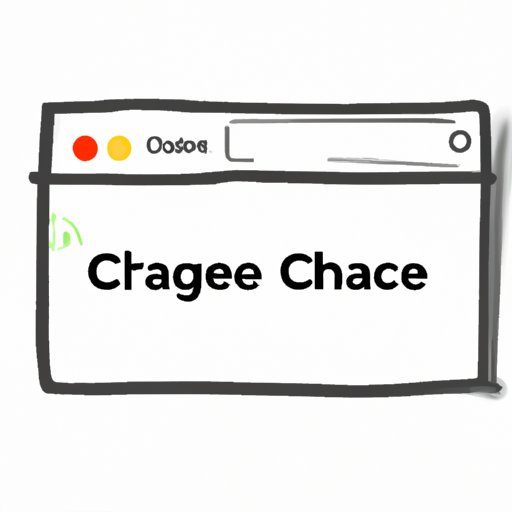
I. Introduction
If you use Google frequently, you may not realize that every website you visit is temporarily cached by the search engine. This is done to provide faster load times for frequently visited pages. However, Google cache can sometimes be outdated or cause issues with website functionality. That’s why it’s important to know how to clear Google cache.
In this article, we will explore everything you need to know about clearing Google cache. We will provide step-by-step guides, introduce useful tools, discuss the benefits of clearing cache, and explain the implications for search engine optimization (SEO).
II. Step-by-Step Guide for Clearing Google Cache
The first method to clear Google cache is to do it manually through the settings of each browser. Here are the steps for clearing cache on three popular browsers:
Chrome:
- Open Chrome and go to the three dots icon on the top right-hand side of the browser.
- Select “More Tools” and then choose “Clear Browsing Data.”
- Choose the time range you want to clear cache for (e.g., past hour, day, week, or all-time).
- Make sure “Cached images and files” is checked.
- Click “Clear data.”
Firefox:
- Open Firefox and go to the three horizontal lines icon on the top-right corner of the browser.
- Select “Options” and then choose “Privacy & Security” on the left.
- Scroll down to “Cookies and Site Data” and click “Clear Data.”
- Make sure “Cached web content” is checked.
- Click “Clear.”
Safari:
- Open Safari and click on “Safari” in the top menu bar.
- Select “Preferences” from the dropdown menu.
- Click on the “Advanced” tab.
- Select the option “Show Develop menu in menu bar.”
- Click on the newly visible “Develop” tab in the top menu bar.
- Select “Empty Caches.”
Note: The menus and options may vary slightly depending on the version of the browser you have.
III. Tools for Clearing Google Cache
If you’re looking for a more automated way to clear cache, there are several online tools that can help:
1. CCleaner: CCleaner is a popular tool for clearing cache and other unnecessary files on Windows and Mac computers. It’s available in both free and paid versions.
2. CleanMyMac: As the name suggests, CleanMyMac is a tool to clear cache and free up space on Mac computers. It comes with a free trial, but you’ll need to pay for the full version.
3. Google Cache Checker: Google Cache Checker is a website that allows you to check the cached version of any webpage. You can clear the cache by clicking on the “Clear Cache” button on the top of the page.
Note: These tools may have limitations or risks associated with them, such as accidentally deleting important files. Use them with caution.
IV. Manually Clearing Google Cache
If you prefer to clear cache manually, you can do it through your browser’s settings. Here are the steps:
Chrome:
- Open Chrome and go to the three dots icon on the top right-hand side of the browser.
- Select “More Tools” and then choose “Developer Tools.”
- Right-click on the refresh icon on the top left-hand side of the browser.
- Select “Empty Cache and Hard Reload.”
Firefox:
- Open Firefox and go to the page you want to clear cache for.
- Right-click anywhere on the page and select “View Page Info.”
- Click on the “Security” tab.
- Click “Clear Cookies and Site Data.”
Safari:
- Open Safari and go to “Safari” on the top menu bar.
- Select “Clear History.”
- Choose the time range you want to clear cache for (e.g. past hour, day, week, or all-time).
- Click “Clear History.”
V. Benefits of Clearing Cache
Clearing cache can have several benefits:
1. Improved browser performance: Clearing cache regularly can help reduce browser lag and freezing. It can also free up valuable storage space on your computer or device.
2. Faster website loading speeds: Cached web pages can sometimes be outdated and cause issues with website functionality. Clearing cache can ensure that you’re accessing the most up-to-date version of a webpage, which can improve website loading speeds.
3. Privacy protection: Clearing cache can help protect your privacy by removing stored personal data such as login credentials, browsing history, and cookies.
VI. Clearing Cache for Entire Websites
Website owners and developers can also benefit from clearing cache. By clearing the cache for an entire website, you can make sure that all visitors are viewing the most up-to-date version of your website. Here’s how to do it:
1. WordPress: In the WordPress dashboard, go to “Settings,” then “WP Super Cache.” Click on “Delete Cache.”
2. Drupal: In the Drupal dashboard, go to “Configuration,” then “Development,” then “Performance.” Click on “Clear all Caches.”
VII. Importance of Clearing Cache for Search Engine Optimization (SEO)
Clearing cache can also have implications for search engine optimization (SEO). Google’s algorithm places a high value on website speed and performance, and cached webpages can sometimes negatively impact loading speeds. By clearing cache regularly, website owners and bloggers can ensure that their websites are optimized for search engines.
VIII. Conclusion
Clearing Google cache is an important part of maintaining browser performance and website functionality. Whether you prefer to do it manually or use tools, it’s a simple process that can have significant benefits. We hope this guide has been helpful in explaining the different methods for clearing cache and the benefits that come with it. Remember to regularly clear your cache to ensure the best browsing experience.




