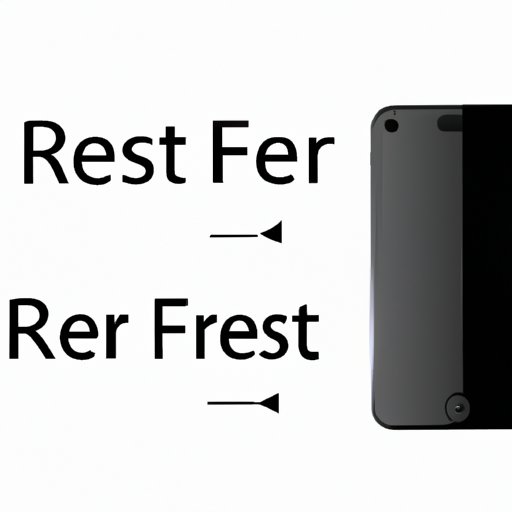
Introduction
It’s not uncommon for iPhone users to run into problems with their devices that require a complete reset. This can occur due to various reasons such as a frozen screen, software glitches, performance issues, or even a security breach. And while the idea of wiping your iPhone clean may seem daunting, sometimes it’s the best solution to start fresh and eliminate any issues that may be impacting your device’s performance and security. In this article, we’ll explore everything you need to know about completely resetting your iPhone and how to do it safely and effectively.
Step-by-Step Guide: How to Completely Reset an iPhone
The process of resetting your iPhone involves erasing all data and returning it to the original factory settings. It’s important to note that once you initiate a reset, you won’t be able to recover any data or information that was previously stored on your device. Therefore, it’s crucial to back up your iPhone and save any important files, photos, or contacts to a secure location before proceeding with the reset process.
Here’s a step-by-step guide on how to completely reset your iPhone:
- Backup your iPhone: Connect your iPhone to a computer or use iCloud, and back up all your data.
- Disable Find My iPhone: Go to Settings > iCloud > Find My iPhone, and turn off the switch.
- Erase all content and settings: Go to Settings > General > Reset, and select Erase All Content and Settings.
- Confirm the reset: Enter your passcode and/or Apple ID password, and select Erase iPhone.
- Wait for the reset: Your iPhone will now erase all data, settings, and apps. This may take a few minutes.
- Set up your iPhone: Once the reset is complete, your iPhone will restart, and you’ll be prompted to set it up as a new device or restore from a backup. Follow the on-screen instructions to complete the setup process.
Common issues that can arise during the reset process include the iPhone getting stuck in recovery mode, unable to restore from backup, or experiencing errors during the reset process. If you encounter any of these issues, don’t panic. Here are a few ways to fix them:
- Force restart your iPhone: Press and hold the Home button and the Sleep/Wake button until the Apple logo appears. Release the buttons and allow your iPhone to restart.
- Update iTunes: Make sure you have the latest version of iTunes installed on your computer.
- Try another computer: If you’re unable to restore from backup, try using a different computer or backup source.
- Contact Apple Support: If you’re still experiencing issues, reach out to Apple support for assistance.
The Ultimate Guide to Erasing Your iPhone and Starting Fresh
There may be instances where you want to erase your iPhone completely and start fresh. This could be due to the desire for a clean slate, selling/gifting the device, or concerns about privacy and data security. Here’s everything you need to know about erasing your iPhone completely:
Reasons for erasing an iPhone completely:
- Clearing personal information before selling or giving away your iPhone.
- Removing all data and settings to start fresh.
- Ensuring that sensitive data is erased from the device permanently.
Different methods for erasing an iPhone:
- Factory reset: This method involves erasing all data and settings from your iPhone and restoring it to the original factory settings. Follow the steps outlined in Section II of this article.
- iTunes restore: Connect your iPhone to your computer, open iTunes, and follow the prompts to restore your device to its original settings.
- iCloud erase: Erase your iPhone remotely by using iCloud. Go to iCloud.com, sign in with your Apple ID, and select the Find My iPhone option. Then choose the iPhone you want to erase and select the Erase option.
What happens when you erase your iPhone and start fresh:
- All data and information stored on the device will be permanently erased.
- Your iPhone will be restored to its original factory settings.
- All installed apps and settings will be erased.
7 Easy Methods for Completely Resetting Your iPhone
As mentioned earlier, there are several ways to reset your iPhone completely. Each method has its pros and cons, so it’s important to choose the one that best suits your needs and preferences. Here’s an overview of the most popular methods for resetting your iPhone:
- Factory reset: This is the most basic method and involves using the settings menu on your iPhone to erase all data and settings.
- iTunes restore: This method is useful for restoring your iPhone if it’s not working correctly or experiencing software issues.
- DFU mode: This method applies a firmware update to your iPhone, erasing all data and settings in the process.
- Recovery mode: This mode is useful for restoring your iPhone if it’s not working, and you’re unable to enter DFU mode.
- Find My iPhone: Use this feature to remotely erase your iPhone if you’ve lost it or it’s been stolen.
- Third-party software: There are several third-party software tools available that can help you reset your iPhone, but be cautious when using them, as some may not be safe or reliable.
- Hardware reset: This involves removing the SIM card from your iPhone and performing a hard reset.
Each method has its own set of pros and cons, which we’ll explore in more detail:
- Factory reset pros: Most straightforward method, does not require a computer or additional software.
- Factory reset cons: Doesn’t always remove all data, backups can be problematic.
- iTunes restore pros: Allows for software updates, often fixes software issues.
- iTunes restore cons: Somewhat advanced, may require additional software.
- DFU mode pros: Provides more control during the reset process, can help restore non-functional iPhones.
- DFU mode cons: Not recommended for novice users.
- Recovery mode pros: Easy to use, doesn’t require any additional software.
- Recovery mode cons: Limited functionality, may not fix all issues.
- Find My iPhone pros: Provides extra security features, can be used remotely.
- Find My iPhone cons: Must be activated beforehand, requires an internet connection.
- Third-party software pros: Can provide more features and control over the reset process.
- Third-party software cons: May not be reliable, download links may contain malware or viruses.
- Hardware reset pros: Easy to perform.
- Hardware reset cons: Not a complete reset, may not fix all issues.
From Erasing Data to Restoring Factory Settings: How to Reset Your iPhone
There are several ways to reset your iPhone, depending on your needs and preferences. Here’s a breakdown of what each option does:
- Erase All Content and Settings: This option erases all data and settings from your iPhone, except for the operating system. Your iPhone will be reset to the original factory settings.
- Reset All Settings: This option allows you to reset all your iPhone settings to the default values, but does not erase any data or personal information.
- Restore iPhone: This option restores your iPhone to a previous state when it was backed up using iTunes or iCloud.
- DFU Restore: This option allows you to completely erase your iPhone and start from scratch. It’s a more advanced option that requires a computer and is not recommended for novice users.
Before choosing a reset option, it’s essential to consider which one is right for your needs. Here are a few additional considerations to keep in mind:
- Backup your iPhone: Always back up your iPhone before resetting it to avoid losing any important data or information.
- Consider your available resources: Depending on the reset method you choose, you may need a computer, iCloud account, or internet connectivity. Ensure you have access to all these resources before beginning the reset process.
- Research extensively: Before choosing a reset method, make sure you research and understand the procedure and what it entails.
Which Reset Method is Right for You? A Comprehensive Guide to Clearing Your iPhone
Choosing the right reset method for your iPhone depends on several factors, including the problem you’re experiencing, your available resources, and your level of expertise. Here are some guidelines to help you choose the right reset method:
- Factory reset: Choose this method if you’re experiencing minor software issues, or you want to clear data and settings quickly and easily.
- iTunes restore: This method is perfect if you’re experiencing more advanced software issues, would like to update your iOS version, or need to restore from a backup.
- DFU mode: Choose this method if your iPhone is not responding or has been bricked by an update or corrupted data.
- Recovery mode: Use this method if you need to reinstall iOS on your iPhone, but still want to preserve some data.
- Find My iPhone: Use this method if you’ve lost your iPhone or it’s been stolen and you want to protect your data.
- Third-party software: Use this method if you want more control over the reset process, but beware of the risks of downloading and using unreliable software.
- Hardware reset: Use this method as a last resort if your iPhone is not responding, but note that it won’t completely wipe all data.
It’s important to note that each reset method has its own pros and cons, so be sure to consider all the factors before selecting the one that’s right for you.
Resetting Your iPhone: What You Need to Know Before You Wipe Your Data
Before resetting your iPhone, there are a few precautions you should take to make sure the process goes smoothly:
- Backup your iPhone: Always backup your iPhone before wiping it to avoid losing any important data or information.
- Log out of accounts: Log out of all your accounts, including iCloud, iTunes, and any other apps that require authentication.
- Remove SIM card: Remove your SIM card before resetting your iPhone to avoid accidental activation.
- Know what data is lost: Understand that resetting your iPhone completely erases all data and personal information, including contacts, photos, apps, and files.
Uncover the Different Ways to Completely Reset Your iPhone: Which one’s best for you?
Now that we’ve explored the different methods and factors to consider before resetting your iPhone, you’re ready to make an informed decision about which reset method is best for you. No matter which method you choose, remember to back up your iPhone beforehand and take necessary precautions to ensure a successful reset process.
Conclusion
Resetting your iPhone may seem like a daunting process, but it’s an important step to take when you’re experiencing issues or want to start fresh. In this article, we’ve explored everything you need to know about completely resetting your iPhone and how to do it effectively. Use this article as a guide to choose the best reset method for your needs, and remember to back up your data beforehand to avoid losing any valuable information.




