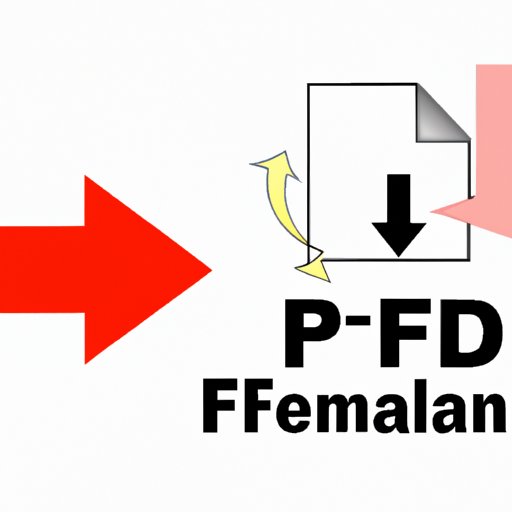
Introduction
If you frequently work with PDF files, you may have encountered some challenges related to their size, such as slow upload/download times, limited storage space, and compatibility issues. To overcome these obstacles, file compression is a useful technique that can reduce the size of your PDF files without significantly compromising their quality. In this article, we will explore different methods and tools for compressing PDF files, including step-by-step instructions, best practices, and practical examples.
A step-by-step guide to compressing PDF files using free online tools
There are several online tools that allow you to compress your PDF files quickly and easily, without installing any software on your computer. Some of the most popular ones include Smallpdf, PDF Compressor, and ILovePDF. Here’s a step-by-step guide on how to use Smallpdf to compress your PDF file:
- Go to the Smallpdf website and select ‘Compress PDF’ from the list of tools.
- Drag and drop your PDF file into the upload box, or select it from your computer or cloud storage.
- Wait for the compression process to complete. You will see a progress bar and estimated time remaining.
- Preview the compressed PDF file and check the new size.
- Download the compressed PDF file or share it via email or link.
For best results, it’s recommended that you choose the ‘Basic Compression’ option, which provides a balance between file size reduction and quality preservation. If you want to compress multiple PDF files, simply select the ‘Batch Compression’ option or explore other tools that can handle bulk processing.
Top software to compress PDF files
If you prefer using dedicated software applications for compressing PDF files, there are several options available, with varying features, pricing, and user reviews. Here are three popular ones:
- Adobe Acrobat: a comprehensive PDF editor that includes compression tools, OCR, and batch processing, as well as advanced security and collaboration features. It’s available as a subscription or perpetual license for Windows and Mac.
- Nitro Pro: an all-in-one PDF solution that allows you to view, edit, create, and share PDF files, including compression, conversion, and optimization tools. It’s available as a subscription or perpetual license for Windows only.
- PDFelement: a powerful yet intuitive PDF editor that lets you compress files, OCR, batch process, and add annotations, forms, and signatures. It’s available as a subscription or perpetual license for Windows and Mac.
Before choosing any of these tools, it’s important to assess your specific needs and preferences, as well as your budget and existing software stack. You can also try out the free trial versions or compare the features and pricing on their websites.
A beginner’s guide to reducing PDF file size
If you want to learn some basic techniques for reducing PDF file size, without relying on external tools or software applications, here are some tips:
- Optimize images: one of the main contributors to PDF file size is images. You can reduce their size by compressing them, resizing them, or changing their format. Most PDF editors or viewers have an ‘Optimize PDF’ or ‘Reduce File Size’ option that can automatically do this for you.
- Reduce font size: another factor that affects PDF file size is the font size. You can try reducing the font size without affecting the legibility of the text. In some cases, you can also switch to a different font that is more compact.
- Remove extra pages: if your PDF file includes extra pages that are not essential, such as blank pages, covers, or thumbnails, you can remove them to save space. Most PDF editors or viewers have a ‘Delete Pages’ or ‘Crop Pages’ option that can do this.
By applying these techniques, you may be able to reduce the size of your PDF file by 50% or more, depending on its original size and content. However, keep in mind that these methods may not work for every type of PDF file, and that they may require some trial and error to find the optimal settings. Also, if you need to compress large or complex PDF files, you may need to resort to more advanced techniques or tools.
How to compress large PDF files
If you have to deal with large or complex PDF files, such as scanned documents, reports, or graphics-heavy materials, you may encounter some challenges when trying to compress them. Here are some advanced techniques that can help you achieve better results:
- Breaking the PDF into smaller files: if your PDF file consists of multiple pages or sections that can be separated, you may want to divide it into smaller files, compress each file separately, and then merge them again. This can reduce the processing time and memory usage, as well as avoid system crashes or errors.
- Reducing image quality: if your PDF file has high-resolution images that are not essential, you can try reducing their quality to a lower resolution or color depth. This can significantly reduce the file size, at the expense of some visual details. Most PDF editors or viewers have an ‘Optimize PDF’ or ‘Reduce File Size’ option that can adjust the image quality.
- Using OCR to remove unnecessary data: if your PDF file contains text that is not selectable or editable, it may be embedded as an image or a graphic. This can increase the file size and make it difficult to search or copy the text. In this case, you can use Optical Character Recognition (OCR) software to convert the image into editable text, and then remove the unnecessary data or formatting. Many PDF editors or standalone OCR tools can do this automatically.
It’s important to note that these techniques require more expertise and caution than the previous ones, as they may affect the content or quality of the PDF file. Therefore, it’s recommended that you make a backup copy of the original file, test each method on a small sample, and evaluate the results before applying them to the entire file.
PDF compression vs. PDF optimization
Finally, it’s worth distinguishing between PDF compression and PDF optimization, as they are not exactly the same thing, although they have some overlap. PDF compression refers to the process of reducing the file size of a PDF file by reducing its data redundancy or encoding. This can be achieved by using specialized software or online tools, as discussed earlier. PDF optimization, on the other hand, refers to the process of improving the quality, speed, or accessibility of a PDF file by optimizing its internal structure, metadata, fonts, color profiles, or other aspects. This can also be done by using specialized software or online tools, but it requires more specific knowledge and goals than PDF compression.
When choosing between PDF compression and PDF optimization, you should consider the purpose and context of your PDF file, as well as the intended audience and use case. If you want to share a PDF file online or via email, and you need to reduce its size while preserving its content and layout, PDF compression may be more suitable. If you want to make sure your PDF file conforms to certain standards or regulations, such as accessibility, security, or compliance, PDF optimization may be more appropriate. In any case, it’s important to have a clear understanding of the benefits and limitations of each method, as well as the potential risks and challenges.
Conclusion
In conclusion, compressing PDF files can be a simple and effective way to optimize your workflow and improve your productivity. Whether you use online tools or software applications, basic or advanced techniques, you can achieve significant results by reducing the size of your PDF files without sacrificing their quality or usability. By following the step-by-step guides, tips, and best practices outlined in this article, you can learn how to compress PDF files, choose the right tools for your needs, and overcome the common challenges associated with large or complex files.




