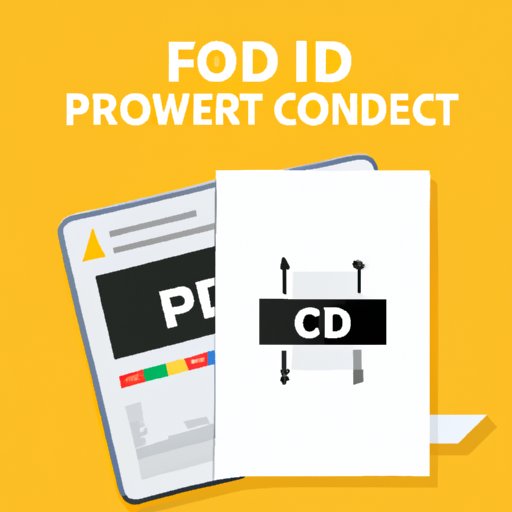
I. Introduction
Converting a picture to PDF can be a useful way to preserve image quality and make images more easily shareable. However, figuring out how to do it effectively can be a challenge. That’s where we come in! In this article, we’ll provide a step-by-step guide for converting a picture to PDF, as well as highlight the top tools for PDF conversion and compare different file formats.
II. Step-by-Step Guide
There are a variety of tools you can use to convert a picture to PDF, including Adobe Acrobat, Microsoft Word, and various online converters. Here’s a step-by-step guide for using each tool:
Adobe Acrobat
1. Open Adobe Acrobat and select “Create PDF” from the tools menu.
2. Choose the image you want to convert and select “Open.”
3. Adjust any settings as needed, such as page size or orientation.
4. Click “Create” and save the PDF file.
Microsoft Word
1. Open a new Word document and select “Insert” from the top menu.
2. Choose “Pictures” and select the image you want to convert.
3. Adjust the image size as needed.
4. Once the image is inserted, select “File” and choose “Save As.”
5. In the “Save As” menu, select “PDF” as the file format and save the file.
Online Converters
1. Go to an online converter such as Smallpdf or Convertio.
2. Select the image you want to convert or drag and drop it onto the website.
3. Optimize any settings or add additional images as needed.
4. Click “Convert” and save the PDF file.
III. Top Tools for Converting Pictures to PDF
While the tools listed above are useful for PDF conversion, there are many other options available. Here are some of our top picks:
Adobe Acrobat Pro DC
Adobe Acrobat Pro DC is a powerful tool for converting images to PDF, with advanced features such as watermarking and OCR text recognition. However, it can be pricey.
Microsoft Office Lens
Microsoft Office Lens is a free mobile app that allows you to convert an image to PDF using your phone camera. It also includes features such as image enhancement and text recognition.
Smallpdf
Smallpdf is a popular web-based tool for PDF conversion, with a variety of image optimization options and a simple, user-friendly interface.
Convertio
Convertio is another web-based tool that offers a variety of file format options and high-quality image conversion.
IV. Advantages of Converting Pictures to PDF
Converting pictures to PDF has several advantages, including:
Preserving Image Quality
Converting images to PDF can preserve the original image quality, which is especially useful for high-resolution or professional-grade images.
Increased Accessibility
PDFs are easily shareable and can be accessed on a variety of devices, making them a convenient format for image sharing.
Watermarking and Security
PDF files can be easily secured with watermarks or other security measures, making them a safer option for sharing sensitive images.
Examples of Situations Where Converting Images to PDF is Useful
- Sharing professional photography portfolios or design work
- Submitting documents to job applications or scholarship programs
- Cataloguing or organizing large numbers of images
V. Comparison of Different File Formats
There are several different file formats commonly used for images, including JPEG, PNG, BMP, and PDF. Here’s a comparison of their strengths and weaknesses:
| File Format | Strengths | Weaknesses |
|---|---|---|
| JPEG | Small file size, easily shareable | Lower image quality, does not support transparency |
| PNG | High image quality, supports transparency | Larger file size, may not be compatible with all devices |
| BMP | No quality loss, widely compatible | Larger file size, not great for sharing or indexing |
| Preserves image quality, easily shareable, supports watermarking and security | Larger file sizes, may not be easily editable |
While each format has its own strengths and weaknesses, PDF is generally the best option for preserving high-quality images.
VI. Common Mistakes to Avoid When Converting Pictures to PDF
When converting pictures to PDF, there are several common mistakes that people make. Here’s what to watch out for:
Not Optimizing Image Quality
Depending on the tool you use, you may need to adjust image quality settings to ensure the final PDF looks clear and accurate.
Not Adding Necessary Security Measures
If you’re sharing sensitive images, be sure to add appropriate security measures such as watermarks or password protection.
Using the Wrong File Format
Make sure you’re using the right file format for your purposes – PDF is generally best for high-quality images.
VII. Step-by-Step Guide for Different Operating Systems
Depending on your operating system, you may have different tools available for PDF conversion. Here are some articles covering various systems:
- How to Convert a Picture to PDF on Windows
- How to Print to PDF on Mac
- How to Convert JPG to PDF in Linux
VIII. Conclusion
Converting pictures to PDF can be a useful way to preserve high-quality images and make them more shareable. From Adobe Acrobat to online converters, there are numerous tools available to help you get the job done. And with the benefits of watermarking and improved accessibility, it’s easy to see why PDF is such a popular option.




