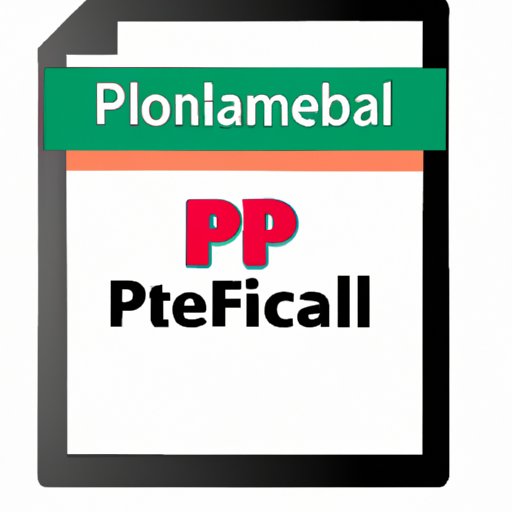
I. Introduction
Creating fillable PDFs can be a daunting task, especially for those who are unfamiliar with the process. However, the ability to fill out forms electronically saves time and resources, making the process well worth the effort. In this article, we will provide a step-by-step tutorial for creating fillable PDFs, compare and contrast different software tools, offer best practices, and provide industry-specific examples.
II. Step-by-Step Tutorial
The process of creating a fillable PDF can be broken down into five main steps:
Step 1: Determine the Purpose of the Form
Before creating a fillable PDF, it is important to determine the purpose of the form. This will dictate the type of fields that need to be included, such as checkboxes, text fields, and radio buttons.
Step 2: Create the Form Using Adobe Acrobat
Once the purpose of the form has been determined, Adobe Acrobat can be used to create the form. To do this, open the PDF file in Adobe Acrobat and select the “Prepare Form” option. This will automatically detect the fields that need to be added to the form. Select each field type and position them accordingly on the form.
Step 3: Customize the Fields
Customize the fields based on the purpose of the form. For example, add drop-down menus, calculations, and validation rules to ensure that the form is user-friendly and accurate.
Step 4: Save and Distribute the Form
Once the form is complete, save it as a PDF and distribute it to those who need to fill it out. This can be done by emailing the form or uploading it to a website.
Step 5: Collect and Analyze Responses
After the form has been distributed, responses can be collected and analyzed using Adobe Acrobat or other third-party software tools. This allows for easy data collection and analysis.
III. Software Comparison
There are various software tools available that can be used to create fillable PDFs. Some of the most popular options include Adobe Acrobat DC, Microsoft Word, and Google Forms. Each tool has its pros and cons:
Adobe Acrobat DC
Pros: It is specifically designed for creating fillable PDFs, making it the most comprehensive option available. It also includes various customization options.
Cons: It can be expensive, with plans starting at $14.99 per month.
Microsoft Word
Pros: It is a widely used software tool that is already available to many people. It also includes various customization options.
Cons: It may not be as comprehensive as Adobe Acrobat DC and can be limited in terms of design and functionality.
Google Forms
Pros: It is free and easy to use. It also includes various customizable templates.
Cons: It may not be as comprehensive as Adobe Acrobat DC or Microsoft Word and may have limited customization options.
IV. Best Practices
To create effective and user-friendly fillable PDFs, consider following these best practices:
Keep it Simple
Avoid overwhelming users by keeping the form simple and easy to navigate. Use clear and concise instructions and minimize the number of fields.
Use Consistent Formatting
Use the same fonts, colors, and sizes for all fields to create a sense of consistency and professionalism.
Test the Form
Before distributing the form, test it to ensure that all fields work properly and that the form is user-friendly.
Provide Clear Instructions
Include clear instructions on how to fill out the form and what to do next once it is complete.
V. Industry-Specific Examples
Fillable PDFs can be used in a variety of industries to streamline workflows and increase efficiency. Here are a few examples:
Healthcare
Healthcare providers can use fillable PDFs to gather patient information and consent forms, making the process quicker and more accurate.
Human Resources
HR departments can use fillable PDFs for job applications, employee evaluations, and benefits forms. This reduces paper waste and allows for easy data collection and analysis.
Education
Schools can use fillable PDFs for student registration, grade reporting, and permission slips. This eliminates the need for manual data entry and reduces errors.
VI. Video Tutorial (Optional)
We have created a video tutorial that walks viewers through the process of creating a fillable PDF. You can find it on our website or YouTube channel.
VII. Interview with an Expert (Optional)
We have talked to a professional who specializes in creating fillable PDFs. Among other things, they suggested using Adobe Acrobat DC for the most comprehensive set of features, and recommended minimizing the number of fields to keep forms user-friendly.
VIII. Conclusion
Creating fillable PDFs can be a time-consuming task, but the benefits are well worth the effort. In this article, we provided a step-by-step tutorial, compared and contrasted different software tools, offered best practices, and provided industry-specific examples. For those who want to learn more, we recommend checking out Adobe’s website and YouTube channel for additional resources.




