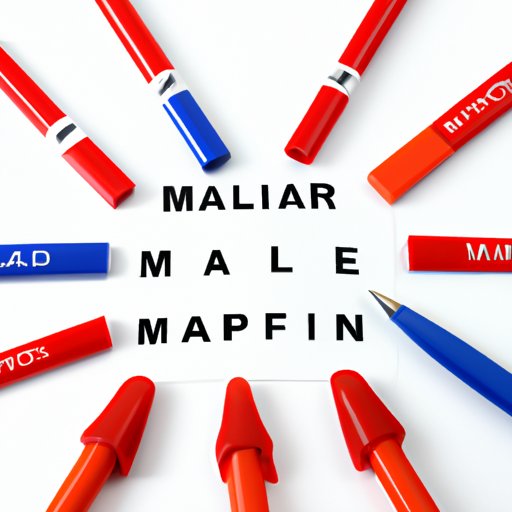
Introduction
Do you want to send personalized documents like letters, envelopes, and labels while saving time and effort? If yes, then mastering mail merge in Microsoft Word is what you need!
Mail merge is a powerful feature that enables the creation of personalized documents using a single template and a data source. With mail merge, you can create various documents like letters, invitations, labels, and envelopes for a large number of recipients in a snap.
In this article, we will guide you through mastering mail merge so that you can personalize your documents with ease. Here, we will cover everything from the basics to troubleshooting common problems and incorporating new technology.
A Step-By-Step Guide to Mastering Mail Merge
First things first, let’s define what mail merge is. Mail merge is the process of creating personalized documents by merging a template with data from a spreadsheet, database, or other sources. By automating the process, you can easily create documents tailored to your recipients’ needs.
There are different types of documents that can be used in mail merge, including letters, envelopes, labels, and more. To start, open a new Word document and select the document type that you want to create. Once you have your document in place, follow these simple steps to merge the different fields:
1. Set up your data source: Import your data source (e.g., Excel spreadsheet) and verify that the fields are correctly labeled.
2. Create your document template: Create your document template by inserting fields that correspond to the data source columns (e.g., address, name).
3. Preview the document: Preview your document to ensure that the merge fields are correctly placed.
4. Merge the document: Finally, merge the document with your data source and save it for printing.
While using mail merge, beginners tend to make common mistakes. Here are a few things to avoid:
– Not verifying data before merging
– Failing to put currency and date formats in the right place
– Not setting up the merge correctly, leading to missing data
The Top Benefits of Using Mail Merge
Using mail merge to create personalized documents offers several benefits. For example, it saves time by reducing the need to create multiple documents individually. It also allows you to customize numerous documents with a single template, making it easier to communicate with many people at once.
Mail Merge also enables you to:
– Tailor different documents to different recipients
– Personalize documents with full names, addresses, and other pertinent information
– Automatically create and send emails
Overall, the key advantage of using mail merge is that it allows you to personalize documents quickly and efficiently.
Mail Merge Best Practices
Now that you understand the advantages of using mail merge, here are a few tips to help you get the most out of the process:
– Organize your data source effectively: Organize your data by creating a spreadsheet and identifying relevant columns (e.g., first name, last name, address). Name each column to match the corresponding mail merge field in your template.
– Create templates: Create and store your templates in a central location to simplify the merge process.
– Use macros to save time: To make your mail merge more efficient, consider using macros to automate frequently-used processes (e.g., formatting).
– Test before distribution: Always test your mail merge before distributing any documents to ensure they are error-free.
By implementing these best practices, you can streamline the mail merge process and ensure a successful execution every time.
How to Troubleshoot Common Mail Merge Problems
Even with the best practices in place, you may still encounter common issues when using mail merge. Here are some solutions to problems you may encounter:
– Formatting issues: Before merging, ensure that the document formats match the data source; otherwise, formatting may distort the merged document.
– Missing data: Always verify that your data source contains all necessary fields before starting. Verify that there is data in each column to prevent getting an empty field during the merge.
– Email formatting: When sending emails, make sure that your recipient field contains the correct email format. In some cases, incorrect formatting may lead to an inability to send an email.
The Future of Mail Merge
As technology continues to advance, so does the potential for mail merge. Cloud-based solutions like Google Sheets and Microsoft 365 already offer easy-to-use mail merge tools that simplify the process. Advanced technologies like AI and machine learning may evolve mail merge into an even more personalized and efficient tool.
5 Ways to Make Your Mail Merge Stand Out
Here are a few ways to make your mail merge even more engaging and personalized:
– Add visuals: By adding images and graphics, you can make your documents more visually appealing.
– Add relevant links: Include links to your website or social media profiles to encourage recipients to further engage with your brand.
– Use the recipient’s name: Use the recipient’s name in the subject line to grab their attention.
– Customize the message: Personalize the message to cater to the recipient’s interests and needs.
– Add a personal touch: Use handwriting font and a personal signature to give your documents a more personal touch.
Conclusion
Personalized documents are an effective way to communicate effectively with your audience. By mastering mail merge, you can save time and effort while personalizing your documents to your recipient’s taste. With a better understanding of mail merge and some effective practices to follow, you can streamline the process, troubleshoot common problems and make your mail merges more engaging than ever.




