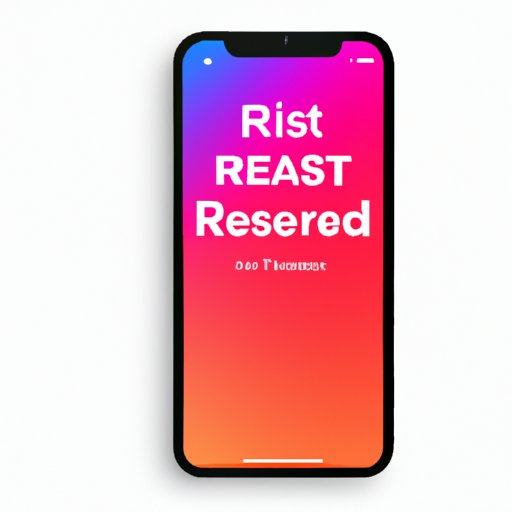
I. Introduction
If you are experiencing issues like frozen screens, software glitches, or unresponsive buttons on your iPhone XR, a hard reset may be required. A hard reset allows you to clear up storage space, fix software problems, or improve device performance by erasing any corrupted data or restoring to the original factory settings. This article will provide a step-by-step guide on how to hard reset iPhone XR, using both the device’s built-in functions and iTunes. Whether you are a new iPhone user or an experienced tech-savvy person, you will find helpful tips and insights to avoid common mistakes and maximize the benefits of hard resetting your iPhone XR.
II. Step-by-Step Guide with Visuals
To hard reset your iPhone XR, follow these simple steps:
- Press and release the Volume Up button.
- Press and release the Volume Down button.
- Press and hold the Side button until the Apple logo appears.
If successful, your iPhone XR should turn off, reset, and boot up again in a matter of seconds. If it does not work at first, do not worry. Repeat the sequence several times until the device restarts. Sometimes, the buttons might have occasional malfunctions and require different button pressing techniques.
Here is a visual representation of the hard reset sequence on iPhone XR:

III. Using iTunes for a Hard Reset
If your iPhone XR is still unresponsive or not charging, you might need to use iTunes to hard reset it. Here are the steps:
- Launch iTunes on your computer (Mac or PC).
- Connect your iPhone XR to the computer using a Lightning cable.
- Put your iPhone XR into recovery mode. To do this, follow these instructions:
- Press and hold the Side button and one of the Volume buttons until the Power Off slider appears.
- Drag the slider to turn off your iPhone XR.
- Press and hold the Side button again until the Connect to iTunes screen appears. Do not release the button until you see this screen, or your iPhone XR will enter DFU mode.
- Once your iPhone XR has entered recovery mode, iTunes will prompt you to restore or update your iPhone XR.
- Select “Restore” and wait for the process to finish.
- After the process is complete, you can set up your iPhone XR as a new device or restore it from a previous backup.
IV. No Button Hard Reset Option
If your iPhone XR buttons are not working or broken, there is a no button hard reset option available. Here are the steps:
- Go to Settings > General.
- Scroll down and tap on “Reset”.
- Select “Erase All Content and Settings”.
- Enter your passcode or Apple ID password (if prompted).
- Confirm the reset by tapping on “Erase iPhone”.
Note that this option erases all your data and settings on your iPhone XR, so be sure to back up your data before proceeding.
V. Alternative Modes to Navigate the Device
If you forgot your passcode or your iPhone XR is unresponsive, there are other ways to navigate your device and recover data. Here are some of the features that could help you:
- Voice Commands: You can use Siri to launch apps, make calls, send messages, and more. Just say “Hey Siri”, followed by your command.
- Touch ID: If you have enabled Touch ID, you can unlock your iPhone XR and access certain functions like Notes, Reminders, or Wallet without entering your passcode.
- Face ID: If you have enabled Face ID, you can unlock your iPhone XR and authorize Apple Pay transactions by looking at the TrueDepth camera.
VI. Highlighting the Importance of Backing Up
Before you proceed with any hard reset options or firmware updates, it is highly recommended that you back up your iPhone XR. Backing up your device ensures that your data, contacts, apps, and media are safe and retrievable in case of device damage, hacking, or loss. Here are some ways to back up your iPhone XR:
- iCloud: You can enable iCloud Backup on your iPhone XR and sync your data wirelessly to Apple’s servers. Just go to Settings > iCloud > Backup and toggle on “iCloud Backup”.
- iTunes: You can connect your iPhone XR to your computer and use iTunes to create a full backup of your device. Just select your iPhone XR in the iTunes app, go to the “Summary” tab, and click on “Back Up Now”.
- Third-Party Apps: You can use third-party backup apps like Google Photos or Dropbox to store your media files and documents in the cloud. Make sure to read the app’s terms and conditions and adjust the settings accordingly.
Here are some scenarios where backing up saved users from losing their precious data:
- A user accidentally dropped their iPhone XR in the water and had to replace it with a new device. Thanks to their iCloud Backup, they were able to restore their contacts, messages, and photos on the new device without losing any data or settings.
- A user’s iPhone XR was stolen during a trip, but they were able to access their photos and documents remotely via Google Drive and iCloud without losing any sensitive data.
- A user had to replace their old iPhone XR with a new one due to a system malfunction. Thanks to their iTunes Backup, they were able to restore their apps, music, and custom settings on the new device without having to set everything up from scratch.
VII. Common Mistakes and How to Avoid Them
While resetting your iPhone XR, you might encounter some common mistakes that could potentially cause damage to your device or data. Here are some of the most frequently made mistakes and how to avoid them:
- Not backing up your data before resetting your iPhone XR. Always make sure to back up your data before proceeding with any hard reset options or firmware updates.
- Entering the incorrect password or passcode multiple times. If you forgot your password or passcode, try using Touch ID or Face ID as an alternative, or use the “Reset Password” option on iCloud.com.
- Not following the right sequence or duration for hard resetting. Make sure you follow the correct sequence and duration for the hard reset options, as shown in the previous sections. If the buttons do not work, try using the no button hard reset option.
- Disconnecting your iPhone XR while it is restoring or updating. Make sure you do not unplug or remove your iPhone XR from the computer during iTunes restore or update, as this could potentially damage your device or render it unusable.
VIII. Benefits of Hard Resetting
While hard resetting your iPhone XR might seem like a last resort, it can actually provide some benefits to your device’s performance, storage capacity, and software stability. Here are some of the benefits of hard resetting your iPhone XR:
- Clearing up storage space: Hard resetting your iPhone XR erases any temporary or corrupted data that might accumulate over time and hamper your device’s storage capacity. You might notice more free space after the reset, which could allow you to download more apps or media files.
- Fixing software issues: If your iPhone XR is experiencing consistent software bugs or glitches, a hard reset might provide a clean slate for your device to run more smoothly and efficiently.
- Improving battery life: Hard resetting your iPhone XR might help to recalibrate the battery and prolong its lifespan, especially if you are experiencing issues like fast draining or overheating.
Here are some real-life examples of users who benefitted from hard resetting their iPhones:
- A user noticed that their iPhone XR was slow and unresponsive, despite having sufficient storage space and updated software. After hard resetting their device, they noticed a significant improvement in their device’s speed and functionality.
- A user had to clear up their iPhone XR’s storage space due to excessive media downloads and cache buildup. After hard resetting their device, they noticed a significant increase in available storage space and fewer lags or crashes.
- A user was unable to update their iPhone XR’s software due to consistent errors and bugs. After hard resetting their device and restoring from a backup, they were able to install the latest software and enjoy new features and bug fixes.
IX. Conclusion
In conclusion, hard resetting your iPhone XR might be necessary to resolve issues with your device’s performance, software, or storage. By following the step-by-step guide provided in this article, you can ensure that you do it correctly and avoid any common mistakes or risks. Remember to back up your data before resetting your device, and explore alternative modes of navigation if needed. Do not hesitate to seek additional resources or support if you encounter any difficulties. By doing a hard reset, you can maximize your device’s benefits and enjoy a smoother, more efficient experience with your iPhone XR.




