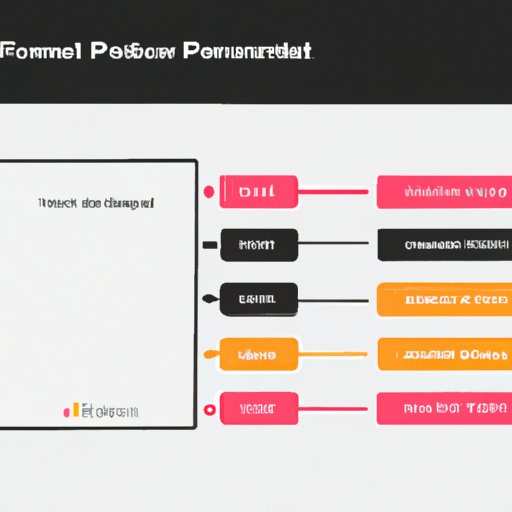
Introduction
Creating visually appealing timelines in PowerPoint can be a challenge, but it is a necessary skill for many industries and presentations. Aligning meaningful events or project milestones in a visually appealing and logical timeline can help convey the planning process, progress, and final outcome of a project. However, without a proper guide or set of tools, making a timeline that looks clean and is intuitive to follow can feel like a Herculean task. This article will provide you with a step-by-step guide to creating a timeline in PowerPoint, a video tutorial, templates, dos and don’ts, examples, and additional resources to enhance your timeline.
Step-by-Step Guide on How to Create a Timeline in PowerPoint
Creating a timeline in PowerPoint is an effective way to visually represent critical events or project milestones. Below are some quick steps to create an engaging PowerPoint timeline from scratch.
- Open PowerPoint and create a new slide.
- Click ‘Insert’ on the top navigation bar and select the ‘SmartArt’ option.
- Choose an appropriate timeline style such as basic timeline, circle timeline, or process timeline.
- Add relevant event titles and dates to the timeline.
- Use the SmartArt Design tab to customize your timeline’s appearance, format, and overall design. This includes changing colors, shape types of events, inserting graphical icons, and more.
- Once complete, save your work and preview it to check for any issues before finalizing it.
This is a simple tutorial that you can use to create a basic timeline that can be modified to meet your specific needs. To make your timeline more visually appealing and engaging, add additional details or graphics to make it more informative and enhance its meaning.
Video Tutorial on How to Create a Timeline in PowerPoint
The steps mentioned earlier on how to create a timeline in PowerPoint can be challenging to understand verbally. As such, we’ve included this video tutorial that’s designed to help make the process of creating a timeline on PowerPoint more straightforward. The video will provide guidance on how to create an engaging timeline that can help drive your message home. The video tutorial will be ideal for those who would rather follow a visual guide than read through pages of written instructions. The video tutorial features clear explanations and detailed demonstrations, making it easy to create an excellent timeline that is polished and professional.
Templates for Creating Timelines in PowerPoint
Using a PowerPoint timeline template can make creating timelines a much simpler process and can help ensure that your timeline will look professional. Templates are excellent resources for people of all fields, including business, education, or even personal timelines. They save time and can reduce the frustration of creating a completely unique timeline from scratch. We have a variety of templates to suit different industries or purposes. These templates can be customized to fit different styles, tastes, and content preferences to create an engaging timeline in no time.
Comparison of Different Methods for Creating Timelines in PowerPoint
You can create timelines in PowerPoint using two primary methods: SmartArt graphics or importing data from Excel. SmartArt graphics are helpful for people who want to create a quick and straightforward timeline. However, if you require more extensive data analyses or visual cohesion across several presentation slides, you may need to import data from Excel. This section will provide a comparison of the two methods, highlighting the pros and cons of each. With this comparison, you can choose the method that best suits your needs and objectives.
Dos and Don’ts of Making a Timeline in PowerPoint
To create an effective timeline and successfully convey your message, you should keep several dos and don’ts in mind. These tips will ensure that your timeline looks polished and professional, while also serving its purpose.
- Do use simple layout and design principles to create a clear and concise timeline.
- Do ensure that each event or milestone is essential to your message.
- Do make use of color and graphics to help emphasize key messages or data.
- Don’t use too many font styles, such as bold, italic, or underlined texts.
- Don’t overcrowd your timeline with too much information, which can make it difficult to read.
- Don’t use too much color or backgrounds for your timeline, which can make it appear cluttered and unappealing.
Examples of Creative and Effective Timelines in PowerPoint
Providing examples of creative and effective timelines in PowerPoint can help inspire users and offer guidance to create better timelines. We have gathered examples of creative and effective timelines that have been created in PowerPoint. These timelines are not just visually appealing but also informative and successful in conveying their message. We will discuss why these timelines are successful and offer tips on how to achieve similar results.
Additional Resources and Tools for Enhancing Timelines in PowerPoint
Finally, we provide a list of resources and tools for anyone looking to enhance their timelines in PowerPoint. These resources include graphic design software and online resources such as online courses and youtube videos. These resources can be used to improve design skills, learn new techniques on how to create professional timelines easily, and increase overall productivity levels. These resources can be especially helpful for beginners who want to learn the techniques that professionals use to create compelling timelines.
Conclusion
This article has provided you with a step-by-step guide on how to create timelines in PowerPoint, video tutorials to guide you visually, templates, dos and don’ts of creating an effective timeline, creative and effective examples, and additional resources to help you enhance your timeline. By implementing these tips and techniques, you will be able to create impressive timelines that convey messages more effectively.




