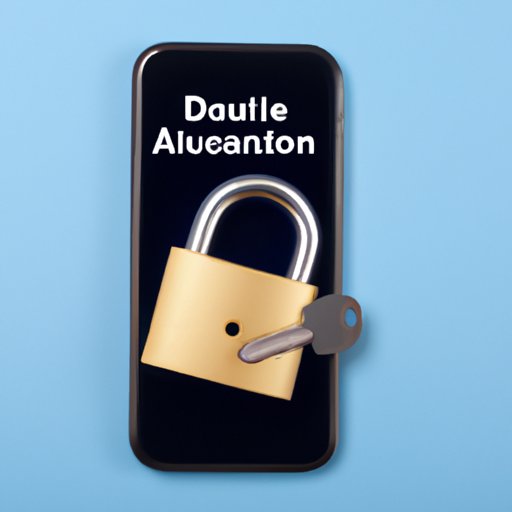
I. Introduction
Activation Lock is a useful security feature introduced by Apple to prevent unauthorized use of iPhones, iPads, and iPod touches. It allows users to remotely lock and erase their devices in the event of theft or loss. While the feature is extremely helpful, it can be an annoyance if you’re looking to sell or pass on your device. In this article, we’ll explore how to remove Activation Lock and keep your device secure.
II. Overview of Activation Lock
Activation Lock is a feature that prevents anyone from using your device without your permission. It’s enabled when you use the Find My app to remotely lock your iPhone, iPad, or iPod touch after it’s lost or stolen. The device remains locked and unusable until the correct Apple ID and password are entered. This feature is essential in securing the privacy of your personal information and preventing unauthorized use of your device. However, it can also be frustrating if you’re trying to sell or give away your device and forget to disable Activation Lock.
III. Using iCloud to Remove Activation Lock
The easiest way to remove Activation Lock is to use iCloud. This method only works if the device is connected to a Wi-Fi or cellular network and has been set up with iCloud. Here’s how to remove Activation Lock using iCloud:
- Go to iCloud.com/find.
- Sign in with your Apple ID and password.
- Click on “All Devices” at the top of the screen.
- Select the device you want to remove Activation Lock from.
- Click “Erase [device]” and follow the onscreen instructions to erase the device.
- Once the device is erased, click “Remove from Account” to remove the device from your Find My app and disable Activation Lock.
It’s important to note that this method only works on certain devices that meet the eligibility criteria. The device must be running iOS 7 or later, it must be signed in with your Apple ID, and the Find My app must be turned on. Additionally, you’ll need your Apple ID and password to complete the process.
IV. DFU Mode to Remove Activation Lock
If you’re unable to use iCloud to remove Activation Lock, you can try using DFU (Device Firmware Update) mode to restore your device to its original settings. This process will erase all data from the device, so make sure to back up any important information before proceeding. Here’s how to use DFU mode to remove Activation Lock:
- Connect your device to your computer with a USB cable.
- Turn off your device by holding down the power button and swiping the “slide to power off” slider.
- Hold down both the power button and home button for ten seconds.
- Release the power button but continue holding the home button until you see a message that says, “iTunes has detected an iPhone/iPad/iPod in recovery mode.”
- In iTunes, click “Restore iPhone/iPad/iPod.”
- Follow the onscreen instructions to restore your device.
After the process is complete, Activation Lock will be removed, and your device will be back to its original settings. It’s important to note that this method can be time-consuming and should only be used as a last resort.
V. Contacting Apple Support
If you’re having trouble removing Activation Lock using iCloud or DFU mode, or if you’re unsure which method to use, you can contact Apple Support for assistance. Here’s how to get in touch with Apple Support:
- Visit the Apple Support website.
- Select the appropriate product category and issue.
- Choose your preferred support option, which can include chat, phone, or email.
- Have your device’s serial number and IMEI/MEID ready, as well as any other relevant information such as your Apple ID and password.
Apple Support will guide you through the process of removing Activation Lock and answer any questions you may have. This can be a helpful option if you’re unsure which method to try or need additional assistance.
VI. Third-Party Services
There are several third-party services available that offer Activation Lock removal assistance. However, it’s important to exercise caution when using these services, as some may not be reputable or could potentially compromise your device’s security. Here are some things to keep in mind when considering third-party services:
- Make sure the service is legitimate and has positive reviews from past customers.
- Understand the costs involved and make sure they are reasonable.
- Be cautious of services that require you to provide your Apple ID and password, as this could compromise your device’s security.
- Make sure the service offers a guarantee and will refund your money if the removal is unsuccessful.
If you do decide to use a third-party service, be sure to carefully read all instructions and warnings before proceeding.
VII. Tips for Avoiding Activation Lock
While it’s always important to be prepared for the worst-case scenario, there are some tips and tricks you can use to avoid Activation Lock in the first place.
- Make sure to disable Find My app before selling or giving away your device.
- Never purchase a secondhand device without verifying that it’s not locked with Activation Lock.
- Use a reputable reseller that ensures all devices have been wiped clean before being sold.
By following these tips, you can reduce your chances of encountering Activation Lock and ensure the continued security of your device.
VIII. Conclusion
Activation Lock can be a daunting security feature, but with this guide, you’re now equipped with all the knowledge you need to remove it and keep your device secure. Whether you choose to use iCloud, DFU mode, or reach out to Apple Support, you now have the tools to overcome Activation Lock and ensure your device’s continued protection. Always exercise caution when using third-party services and make sure to follow best practices to avoid Activation Lock in the first place.




