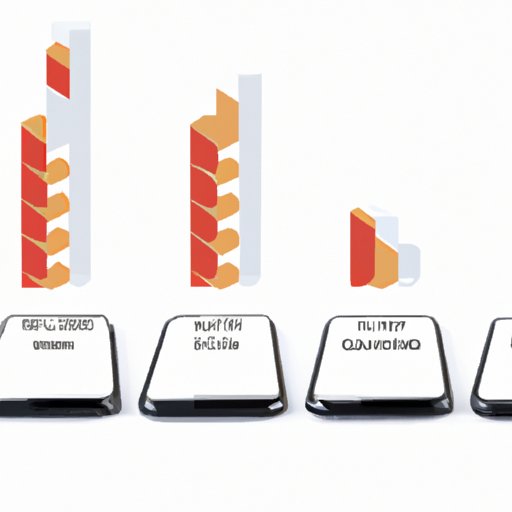
Introduction
Are you tired of swiping through pages and pages of iPhone apps that you never use? Or maybe your device is running slow and you need to free up some space? Whatever the reason may be, deleting iPhone apps can help simplify your device and improve its performance. In this article, we’ll provide a step-by-step guide on how to remove apps from your iPhone, along with some tips and tricks to keep your device organized and efficient.
Step-by-Step Guide: How to Delete iPhone Apps
Deleting apps from your iPhone is a straightforward process, but it can vary slightly depending on the iOS version you’re using. Here are the basic steps:
- Tap and hold the app you want to delete until it starts shaking.
- Tap the “X” button on the app icon.
- Select “Delete” from the pop-up message to confirm.
Some apps may have a different icon or a different way of displaying the “X” button. If you have an iPhone with 3D touch, you can also press and hold the app icon, then select “Delete App” from the menu that appears.
For a more visual guide, here are some screenshots to assist you in the process:
Simplifying Your iPhone: The Process of Removing Unwanted Apps
Removing unwanted apps is a great way to simplify your device. Having too many apps can make it difficult to find what you need, and it can also slow down your iPhone’s performance.
Deleting apps that you don’t use can also help declutter your home screen. You can organize your remaining apps into folders or move them to different screens to make it easier to find what you’re looking for.
Tidying Up Your iPhone: Six Easy Ways to Delete Apps
Here are six different methods for deleting apps from your iPhone:
- Using the home screen: As mentioned earlier, you can tap and hold an app until it starts shaking, then tap the “X” button to delete it.
- Using the App Store: Open the App Store, go to “Updates”, then tap “Purchased” to view a list of all the apps you’ve downloaded. Swipe left on an app and tap “Delete” to remove it from your device.
- Using iTunes: Connect your iPhone to your computer, open iTunes, and select your device. Go to the “Apps” section, then check the box next to the app you want to delete and click “Remove”.
- Using Settings: Go to “Settings” > “General” > “iPhone Storage”. Tap on the app you want to delete, then tap “Delete App”.
- Using Siri: Simply say “Delete [App Name]” to Siri and confirm your request.
- Using a third-party app: There are various third-party apps available that can help you manage and delete apps from your iPhone. Some popular options include AppZilla, PhoneClean, and PhoneExpander.
Each of these methods has its own pros and cons, so choose the one that works best for you.
Maximizing iPhone Space: Removing Apps to Improve Performance
Apps can take up a significant amount of space on your iPhone, especially if you download a lot of them. This can result in your device running slower or not having enough storage for other important files or apps.
Deleting apps that you don’t use or need can help free up space and improve the overall performance of your iPhone. You can also use the “Offload Unused Apps” feature in iOS to automatically delete apps that you haven’t used in a while.
Deleting iPhone Apps: Tips and Tricks to Keep Your Device Organized
If you want to keep your iPhone organized, deleting apps is just one piece of the puzzle. Here are some other tips to help you keep your device tidy:
- Create folders for your apps based on categories (e.g. social media, productivity, entertainment).
- Move apps that you use frequently to the home screen for easy access.
- Hide apps that you don’t want to delete by going to “Settings” > “Screen Time” > “Content & Privacy Restrictions” > “Allowed Apps” and turning off the toggle for the app you want to hide.
- Periodically review your apps and delete any that you no longer use.
Remember, organizing your iPhone is a personal process, so find a system that works best for you.
Creating a Clean Slate: The Benefits of Deleting Apps from Your iPhone
In addition to the organizational and performance benefits, deleting apps from your iPhone can also contribute to a happier and more productive device experience. Less clutter and distractions can make it easier to focus on the tasks that matter, whether it’s work or leisure.
Deleting apps can also help you be more intentional about the apps that you choose to use. When you have fewer options, you may be more likely to pick the ones that serve you best.
Conclusion
Deleting iPhone apps is an easy way to simplify your device, free up space, and improve its performance. We hope this article has provided you with a helpful guide on how to remove apps from your iPhone, along with some tips and tricks to keep your device organized and efficient.




