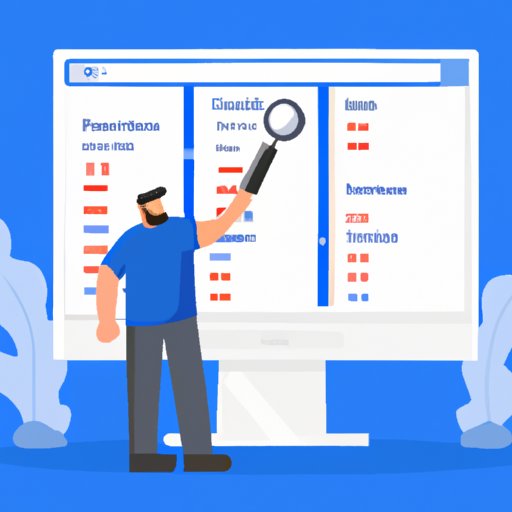
I. Introduction
ExplorerResults is a potentially unwanted program (PUP) that hijacks your browser and search results, causing nuisance and frustration. This program can redirect your search queries to unfamiliar websites and show you irrelevant search results. Removing ExplorerResults is crucial to prevent it from compromising your online privacy and security. If you’re tired of constantly dealing with ExplorerResults, follow these quick and easy methods to remove it from your browser and search results.
II. 7 Quick and Easy Steps to Remove ExplorerResults from Your Browser
Removing ExplorerResults from your browser is relatively simple and can be done in a few quick steps.
- Open your browser
- Click on the three dots at the top-right corner of your browser window
- Select “Settings”
- Scroll down to “Search Engine” and click on “Manage Search Engines”
- Choose your preferred search engine from the list and click “Make Default”
- Click on ExplorerResults from the list and select “Remove from list”
- Restart your browser
Following these steps will ensure that your preferred search engine is set as default and ExplorerResults is removed from the list of search engines in your browser.
III. Why ExplorerResults is a Nuisance and How to Get Rid of It for Good
ExplorerResults can be a nuisance and cause multiple issues for users. This program can change your browser settings and redirect you to unwanted websites, potentially compromising your online privacy and security. It can also slow down your browsing speed and cause pop-up ads to appear on your screen.
It’s important to remove ExplorerResults for good to prevent it from causing further issues. To ensure that ExplorerResults doesn’t reappear on your system, you can take steps to prevent future instances of this program.
IV. Tired of ExplorerResults? Here’s How to Remove It Quickly and Easily
Another quick and easy method to remove ExplorerResults is by using a reputable anti-malware program. Here’s how:
- Download and install a reputable anti-malware program on your computer
- Launch the program and select “Full system scan”
- Wait for the program to scan your computer and detect any malicious files or programs, including ExplorerResults
- Select “Remove” or “Delete” to delete any detected threats
- Restart your computer to ensure that all changes take effect
Using an anti-malware program is an effective method to remove ExplorerResults and other potentially harmful programs from your system. It’s important to choose a reliable and reputable program to ensure that it can detect and remove any threats from your computer.
However, if you prefer not to use an anti-malware program, you can try alternative methods to remove ExplorerResults.
V. The Ultimate Guide to Removing ExplorerResults from Your Computer
If you’re looking for a more comprehensive guide to removing ExplorerResults from your computer, follow these steps:
- Uninstall ExplorerResults from your computer through the Control Panel
- Delete ExplorerResults from your browser settings, as outlined in the previous methods
- Remove any suspicious browser extensions or add-ons that might be causing ExplorerResults to appear
- Delete any temporary files or folders to ensure that there are no leftover traces of ExplorerResults on your computer
- Run a full system scan using an anti-malware program to ensure that there are no remaining threats on your computer
- Restart your computer to ensure that all changes take effect
Following these steps will ensure that ExplorerResults is removed from your computer entirely, leaving no traces remaining.
It’s important to note that there are certain mistakes to avoid when removing ExplorerResults from your computer to prevent any potential issues.
VI. 5 Tried-and-Tested Methods to Remove ExplorerResults from Your Browser
Here are five tried-and-tested methods to remove ExplorerResults from your browser:
- Reset your browser to default settings
- Delete any unwanted browser extensions or add-ons
- Clear your browsing history and cache
- Manually remove ExplorerResults from your browser settings, as outlined in previous methods
- Use an anti-malware program to scan and remove any malicious files or programs from your system
Each of these methods has its pros and cons, so it’s important to choose the one that best suits your needs and preferences.
VII. Step-by-Step Guide: How to Remove ExplorerResults from Your Search Results
If ExplorerResults is appearing in your search results, follow these steps to remove it:
- Open your preferred search engine
- Enter a search query
- Scroll down to the bottom of the page and click on “Settings”
- Click on “Search settings”
- Scroll down to “Advanced search”
- Select “Never show results from ExplorerResults”
- Click “Save”
Following these steps will ensure that ExplorerResults is no longer appearing in your search results. However, it’s important to take steps to prevent future instances of ExplorerResults in your search results.
VIII. No More Annoying ExplorerResults: Learn How to Remove It in a Few Simple Steps
If you’re tired of dealing with ExplorerResults, take action and remove it for good. Follow these steps:
- Choose one of the quick and easy methods outlined in this article
- Ensure that your browser and search settings are configured properly
- Take steps to prevent future instances of ExplorerResults on your system
By following these steps, you can say goodbye to ExplorerResults once and for all and enjoy a hassle-free browsing experience.
IX. Conclusion
Removing ExplorerResults from your browser and search results is important to ensure that your online privacy and security are not compromised. By following the quick and easy methods outlined in this article, you can remove ExplorerResults in no time, restoring your browsing experience to its optimal state.
Don’t let ExplorerResults continue to cause frustration and nuisance. Take action and remove it for good to enjoy a smoother, safer browsing experience.




