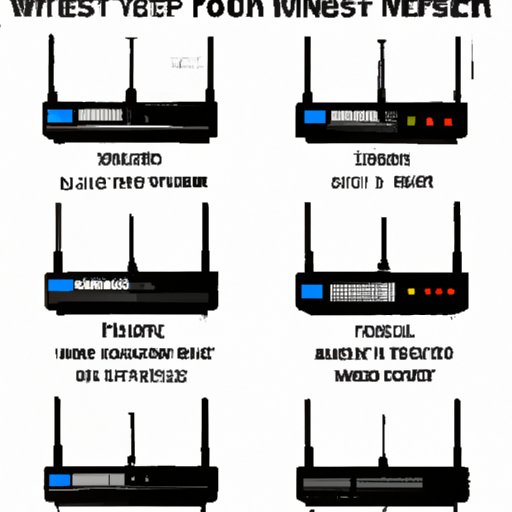
Introduction
The internet has become a vital part of our lives, both for personal and professional reasons. Having a stable wifi connection is crucial, and any interruption can be frustrating. When the wifi connection is down, the first thing most people do is reset the router. In this article, we will provide a step-by-step guide on how to reset a wifi router. We will also cover common reasons for needing to reset, troubleshooting tips, maintenance tips, and a router comparison guide.
Step-by-Step Guide for Resetting a WiFi Router
Resetting a wifi router is easy when you know the steps. Here’s how to do it:
- Find the Reset button on the router.
- Press and hold the Reset button for about 10 seconds. The power light should start blinking during this time.
- Release the Reset button. Wait for the router to reboot, which can take several minutes.
- Verify that the router has been reset by checking the default settings, including SSID, username, and password, which should be printed on the router’s label.
It’s important to note that resetting the router will erase all previous settings. After the reset, you will need to reconfigure the router with the appropriate settings.
Video Tutorial for Resetting a WiFi Router
If you prefer a more visual guide, you can watch this short video tutorial on how to reset a wifi router.
Common Reasons for Needing to Reset a WiFi Router
There are various reasons why you may need to reset your wifi router. Here are a few of the most common:
- Slow internet speeds
- Connection problems
- Router firmware issues
- Changes to network settings
If you’re experiencing any of these issues, resetting the router can be a quick fix.
Troubleshooting Tips for WiFi Connection Problems
Before resetting your wifi router, try some of these troubleshooting tips to see if it resolves the issue:
- Check for firmware updates
- Ensure the router is placed in a central location
- Restart the router or modem
- Diagnose device issues
These tips can help pinpoint the source of the problem and save time and frustration in the long run.
Router Maintenance Tips
Preventative maintenance can help keep your router performing optimally and reduce the need for frequent resetting. Here are some tips:
- Add a cooling pad to prevent overheating
- Keep the router clean and free from dust
- Place the router in a well-ventilated area
By following these tips, you can prevent common issues and prolong the lifespan of your router.
Router Comparison Guide
There are various router models and brands available in the market. When choosing a router, consider your needs and budget. Here is a comparison guide of some popular router models:
- Asus RT-AC88U: Dual band router that offers fast internet speeds and excellent coverage.
- Netgear Orbi: Mesh router that provides excellent coverage in large homes and supports multiple devices.
- Google Nest WiFi: Easy-to-use router that is perfect for smart homes and families.
- TP-Link Archer AX6000: Dual-band router that offers fast speeds and supports up to 8 devices.
Each router has unique features and advantages, so it’s essential to consider your needs and choose the right router for your home or office.
Conclusion
Resetting a wifi router is an easy process to fix common issues. In this article, we covered how to reset a wifi router step-by-step, the most common reasons for needing to reset, troubleshooting tips, router maintenance tips, and a comparison of popular router models. By following these tips and using the appropriate router for your needs, you can maintain a stable wifi connection. Don’t forget to leave your comments or ask any questions in the comments section below.




