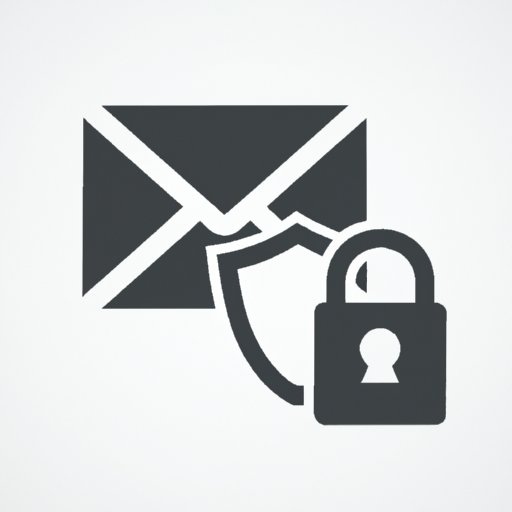
Introduction
Email is a crucial communication tool in the modern world, but it also poses a significant security risk. Sensitive information can be intercepted by hackers or snooping eyes, leading to devastating consequences. As a result, the need for secure email delivery has become more pronounced than ever. This guide will explore how to send secure email in Microsoft Outlook, one of the most popular email clients in the world.
The purpose of this article is to help individuals and businesses protect their confidential data by offering tips and tricks for email security. We will cover everything from Outlook’s built-in encryption features to specific steps for ensuring confidentiality and avoiding common security pitfalls.
How to Use Outlook’s Built-In Encryption Features to Ensure Secure Email Delivery
Outlook offers several built-in security features to ensure secure email delivery. They are essential components of a secure email environment and important to learn how to use:
Explanation of Outlook’s Security Features
Outlook uses digital signatures and encryption to provide security for your email messages. Digital signatures are created using a private key, which ensures that only the sender of the message can create the signature. This means that when someone receives an email with a digital signature, they can be confident that the email came from the stated sender.
Encryption, on the other hand, takes scrambled text and encrypts it into code that can only be read by someone with the encryption key. In Outlook, you can encrypt the body of an email message or individual attachments.
How to Use Digital Signatures
To use digital signatures in Outlook, you must first get a digital certificate. You can obtain a digital certificate in two ways: by purchasing one from a trusted authority or by creating a self-signed certificate. Once you have a digital certificate, follow these steps to add a digital signature to your emails:
- Click on the “File” tab in Outlook and select “Options.”
- From the left-hand menu, select “Trust Center,” and then click the “Trust Center Settings” button.
- Click “Email Security” in the left-hand menu.
- Under “Encrypted email,” select “Add digital signature to outgoing messages.”
- Select the certificate you want to use from the dropdown menu.
- Click “OK” to save the changes.
How to Password Protect Emails
Outlook also allows you to password-protect individual emails, providing an extra layer of security for sensitive information.
Follow these steps to password-protect emails in Outlook:
- Compose a new email message in Outlook.
- Click on the “File” tab in the upper-left corner of the window.
- Select “Info” from the left-hand menu.
- Click on the “Protect Document” button.
- Select “Encrypt with Password.”
- Enter your desired password and click “OK.”
The Top 5 Tips for Sending Secure Emails with Outlook
In addition to using Outlook’s built-in security features, there are several other best practices that you should follow to ensure secure email delivery:
Use Strong Passwords
A secure email environment starts with a strong password. Avoid using common passwords like “123456” or “password.” Instead, use a long, complex passphrase that contains a mix of upper and lowercase letters, numbers, and symbols. Consider using a password manager to generate and store strong passwords.
Encrypt Files and Attachments
Encrypting attachments ensures that only the intended recipient can view them. You can encrypt both the body of an email message and individual attachments by following the steps outlined in the previous section.
Avoid Public Wi-Fi When Sending Sensitive Emails
Public Wi-Fi networks are notoriously insecure, and hackers can intercept unencrypted data sent over these networks. If you need to send a sensitive email, use a trusted, secured Wi-Fi network or, better yet, a wired connection.
Other Useful Tips and Tricks
Here are a few other tips and tricks for improving email security:
- Turn on two-factor authentication for your email account.
- Use a virtual private network (VPN) when accessing your email account from a public network.
- Be wary of phishing scams and other email-based attacks.
- Regularly check for software updates to both your email client and computer.
Protecting Your Data: How to Use Outlook as a Secure Communication Tool
Outlook is an excellent tool for secure communication, as long as you follow a few best practices:
Benefits of Using Outlook
Outlook has several features that make it an attractive option for secure communication:
- It integrates with Microsoft’s cloud-based security and compliance services, including Advanced Threat Protection and Data Loss Prevention.
- It supports advanced security protocols like Transport Layer Security (TLS) and Secure Multipurpose Internet Mail Extensions (S/MIME).
- It integrates with various third-party security solutions, making it a versatile option for secure communication.
How to Avoid Third-Party Email Clients
When sending sensitive information, it’s best to use a reputable email client like Outlook. Third-party email clients may not be as secure, and you run the risk of your information being intercepted or compromised. Additionally, some email providers may not support Outlook’s built-in security features, making it more difficult to ensure secure email delivery.
Tips for Improving Overall Email Hygiene
Finally, here are some tips for practicing good email hygiene and keeping your email environment secure:
- Regularly clean out your inbox and delete unnecessary emails.
- Be wary of email attachments from unknown senders.
- Set up filters and rules to automatically sort and manage your incoming emails.
- Avoid clicking on links in suspicious emails.
Secrets to Ensure Confidentiality in Outlook: A Step-by-Step Guide
If you need to ensure confidentiality when sending emails, follow these steps:
Configuring Outlook for Added Security
Outlook offers several additional security features you can use to ensure confidentiality:
- Use S/MIME encryption to protect messages and attachments.
- Use Information Rights Management (IRM) to restrict access to sensitive emails.
- Use password-protected PST files to store email archives.
How to Check If Email Recipients Are Trustworthy
Before sending any sensitive information via email, it’s essential to ensure that the recipient is trustworthy. Here are some steps you can take:
- Verify the recipient’s identity before sending sensitive information.
- Use a secure messaging service, like Microsoft Teams, for internal communications.
- Consider using a secure file sharing service, like OneDrive, instead of email.
Other Important Steps to Ensure Confidentiality
Here are a few other steps you can take to improve email security and ensure confidentiality:
- Be careful when forwarding emails, as information may be inadvertently shared.
- Remove metadata from files and attachments before sending them.
- Avoid sending sensitive information via email altogether if possible.
Outlook Vs. the World: Is it the Safest Option for Secure Email?
Outlook is a secure email option, but there are several other email clients available that offer similar levels of security:
Comparison of Outlook with Other Email Clients
Here’s how some of the most popular email clients compare with Outlook in terms of security:
- Gmail: Offers similar security features to Outlook, including S/MIME encryption and advanced security protocols like TLS.
- ProtonMail: An entirely encrypted email service offering end-to-end encryption for all messages.
- Zoho Mail: Offers a suite of security features, including S/MIME encryption and advanced spam protection.
Outlook-Specific Security Features
Outlook has several features that make it stand out for secure communication:
- Easily integrates with other Microsoft security tools
- Offers high-level cybersecurity via Microsoft’s cloud-based protection
- Enables a variety of email security protocols to improve safety of messages and attachments
Conclusion
Sending secure email has become a crucial concern in the modern world. Fortunately, email clients like Microsoft Outlook provide several features that you can use to ensure the confidentiality and integrity of your communications. By following the tips and tricks outlined in this guide, you can significantly improve the security of your email environment and prevent sensitive information from falling into the wrong hands.
So why not take these tips and apply them today to send secure email in Outlook.




