
How to Set Up a New Gmail Account: A Step-by-Step Guide
If you’re looking for a reliable and user-friendly email service, you can’t go wrong with Gmail. Google’s email service provides a wide range of benefits, from advanced spam filtering to seamless integration with other Google services. If you’re new to Gmail and not sure how to set up your account, don’t worry. In this article, we’ll guide you through the process, step by step, with clear instructions and helpful screenshots.
Step-by-Step Tutorial
First, go to the Gmail homepage at https://www.google.com/gmail/. Click on “Create an account”.

You will see a sign-up form that you need to fill in. Start by typing in your first and last name.

Next, choose your desired username. This will be the email address that people will use to contact you. If someone else has already taken your preferred username, Gmail will suggest alternatives. You can also choose a domain from the dropdown list available.
Create your password and confirm it. Ensure that your password is strong, and that you can remember it easily. Select your location (country), and date of birth. Google uses your date of birth to personalize your account information and provide you with extra security.

Next, you need to verify your phone number. Google uses your phone number to verify your account and personalize your experience. The verification code will be sent to your phone, and you will need to enter it in the space provided.
Review Google’s terms of service and privacy policy, and click on “I agree”.
Congratulations! You’ve successfully created your new Gmail account. You will be taken to your Gmail inbox page.
Throughout this tutorial, we’ve highlighted some of the benefits of using Gmail over other email services. Google provides a wide range of features, such as:
Benefits of Gmail
- Spam filtering. Gmail has some of the most advanced spam filters available that learn over time which messages to mark as spam.
- Email categorization. Gmail automatically categorizes your emails into groups such as Primary, Social, and Promotions. This makes it easier to keep track of your emails and find the most important ones.
- Integration with Google services. Having a Gmail account gives you access to a range of other Google services such as Google Drive, Google Calendar, and Google Docs.
Now that you’ve set up your new account, let’s take a look at how to customize your settings for a more personalized experience.
Customizing Settings
Gmail offers a variety of customizable settings that allow you to create an email experience of your choosing. You can customize everything from the background theme and signature to filters for organizing your inbox.
To change your theme, click on the gear icon in the top right corner of the screen and click on “Themes”. You can choose from a variety of preset themes, or you can create a custom theme with your own images.

You can also set up filters to automatically organize your emails. For example, you might want to filter all emails containing the words “work schedule” into a separate folder. To set up filters, click on the gear icon in the top right corner of your inbox, and click on “Settings”. Click on “Filters and Blocked Addresses” to set up your filters.

Finally, you can create a custom signature that will appear at the end of every email you send. Click on the gear icon in the top right corner of the screen, and click on “Settings”. Scroll down to the “Signature” section to create your signature.

Video Tutorial
If you find it easier to learn by watching, we’ve also created a video tutorial that takes you through the process step-by-step. You can watch the video alongside the written tutorial for a more visual demonstration.
Frequently Asked Questions
Here are some common questions that people have when creating a new Gmail account:
How do I recover a lost password?
If you’ve forgotten your password, click on the “Forgot Password” option on the sign-in page and follow the steps to reset your password. You will need to verify your identity using either your recovery email address or phone number.
Can I connect my Gmail account to other email providers?
Yes, you can connect your Gmail account to other email providers using the “Check mail from other accounts” feature. To do this, click on the gear icon in the top right corner of your inbox and click on “Settings”. Click on “Accounts and Import”, and then click on “Add a mail account”. Follow the prompts to connect your other email account to Gmail.
What if I have more questions or need more help?
If you have more questions or need more help with your Gmail account, Google provides 24/7 support. You can access support by clicking on the “?” button in the top right corner of your inbox and selecting “Help”.
Conclusion
Setting up a new Gmail account is a straightforward process that provides numerous benefits. Whether you’re looking for advanced spam filtering or seamless integration with other Google services, Gmail has you covered. By following our step-by-step tutorial, you’ll be able to set up your new account with ease and customize it to fit your needs. If you have any questions, don’t hesitate to reach out to Google support for further assistance.




