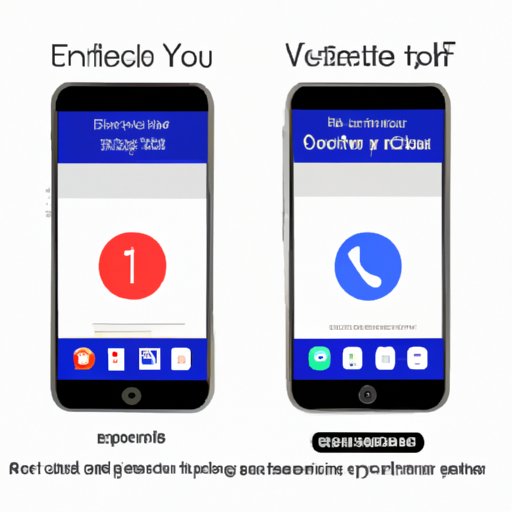
Introduction
Setting up voicemail on your iPhone is a quick and easy process that can save you time and hassle. You’ll never miss an important message again, and you’ll have peace of mind knowing that your voicemail is set up correctly. In this article, we’ll provide a step-by-step guide on how to set up voicemail on your iPhone, along with troubleshooting tips, a video tutorial, and a comparison of different voicemail services.
Step-by-Step Guide with Pictures
Overview of the Voicemail Setup Process
Before we get started, it’s important to understand the basics of how voicemail works on an iPhone. When someone calls and you are unable to answer, they will be directed to your voicemail. To set up your voicemail, you’ll need to create a password and record a greeting. Once that’s done, callers can leave you messages and you can retrieve them at any time.
Step-by-Step Instructions with Screenshots
1. Accessing the Voicemail Setup Menu
To access the voicemail setup menu, open the Phone app and select the Voicemail tab at the bottom of the screen. If it’s your first time setting up voicemail, you’ll see a button labeled “Set Up Now.” If you’ve already set up voicemail, you’ll need to tap “Greeting” to access the setup menu.

2. Creating a Voicemail Password
The next step is to create a voicemail password. This is a four to six digit code that you’ll use to access your voicemail messages. Enter your desired password and confirm it by entering it again. Once you’re satisfied with your password, tap “Done.”

3. Recording a Voicemail Greeting
Now it’s time to record your voicemail greeting. You can either use the default greeting, which says “Hi, this is [Your Name]. I’m sorry I can’t take your call right now. Please leave a message and I’ll get back to you as soon as possible,” or you can record a custom greeting. To record a custom greeting, tap “Custom” and then “Record” to start recording your message. Once you’re happy with your greeting, tap “Done.”

4. Testing the Voicemail System
Once you’ve completed all the steps, it’s a good idea to test your voicemail system to make sure it’s working correctly. Call your own phone number from another phone and let it ring until it goes to voicemail. Leave yourself a message and then hang up. You should receive a notification that you have a new voicemail message, and you should be able to listen to it by accessing the voicemail tab in the Phone app.
Video Tutorial
Overview of the Benefits of a Video Tutorial
Watching a video tutorial can be a helpful way to learn how to set up voicemail on your iPhone. You’ll be able to see the process in action and follow along at your own pace. In addition, video tutorials often provide additional tips and tricks that you might miss in a written guide.
Video Tutorial on Setting Up Voicemail on an iPhone
Check out the following video tutorial for a step-by-step guide on setting up voicemail on an iPhone:
1. Demonstration of the Voicemail Setup Process
The video tutorial provides a clear demonstration of the voicemail setup process, including how to create a password, record a greeting, and test the system.
2. Troubleshooting Tips for Common Issues
The video tutorial also includes troubleshooting tips for common issues, such as not being able to access the voicemail system or forgetting your password.
Common Mistakes to Avoid
Overview of Common Mistakes
There are several common mistakes that people make when setting up voicemail on their iPhone. By avoiding these mistakes, you can ensure that your voicemail system works correctly and that you don’t miss any important messages.
Explanation of Each Mistake and How to Avoid It
1. Failure to Create a Voicemail Password
One of the most common mistakes is forgetting to create a voicemail password. Without a password, you won’t be able to retrieve your voicemail messages. To avoid this mistake, be sure to follow the step-by-step guide outlined above and create a password.
2. Inability to Access the Voicemail System
Another common mistake is not being able to access the voicemail system. This can happen if your carrier doesn’t support visual voicemail or if there’s a problem with your phone. To troubleshoot this issue, try restarting your iPhone or contacting your carrier for assistance.
3. Failure to Record a Voicemail Greeting
Finally, some people forget to record a voicemail greeting, which can be confusing for callers. Be sure to follow the step-by-step guide above and record a greeting, either using the default message or a custom message.
Troubleshooting Tips
Overview of Troubleshooting Tips
If you’re having trouble setting up voicemail or accessing your messages, don’t worry – there are several troubleshooting tips you can try to get things working correctly.
Explanation of Each Tip and How to Implement It
1. Restarting the iPhone
One of the simplest troubleshooting tips is to restart your iPhone. This can often resolve minor issues and get things working again. To restart your iPhone, press and hold the power button until the “slide to power off” option appears. Slide the toggle to power off your phone, then wait a few seconds and press and hold the power button again to turn it back on.
2. Resetting the Voicemail Password
If you’re having trouble accessing your voicemail messages, it might be because you forgot your password. To reset your voicemail password, contact your carrier for assistance.
3. Contacting the Carrier for Assistance
If all else fails, don’t hesitate to contact your carrier for assistance. They can provide additional troubleshooting tips and help you resolve any issues you might be having with your voicemail.
Comparison of Different Voicemail Services
Overview of the Different Voicemail Services and Options
There are many different voicemail services and options available for iPhone users. Some services offer additional features, such as transcription or visual voicemail, that can be helpful for those who receive a lot of voicemail messages.
Comparison of Key Features, Such as Transcription and Visual Voicemail
To select the right voicemail service for your needs, it’s important to consider which features are most important to you. For example, if you receive a lot of voicemail messages, a service that offers transcription can make it easier to read and respond to messages quickly. Visual voicemail can also be helpful, as it allows you to see a list of your messages and select the ones you want to listen to.
Discussion of How to Select and Enable the Right Voicemail Service for Your Needs
To select the right voicemail service and enable it on your iPhone, you’ll need to check with your carrier to see what options are available. Many carriers offer visual voicemail as a standard feature, while others may offer additional services for an additional fee. Contact your carrier for more information on your options.
Tips and Tricks to Customize Voicemail
Overview of the Customization Options
Finally, there are several tips and tricks you can use to customize your voicemail and make it work better for you. These include recording a personal greeting, changing the default voicemail password, and adjusting voicemail notification settings.
Explanation of Each Tip and How to Implement It
1. Recording a Personal Greeting
Recording a personal greeting can make your voicemail more personalized and professional. To record a custom greeting, follow the step-by-step guide outlined above.
2. Changing the Default Voicemail Password
Changing the default voicemail password can help improve the security of your voicemail. To change your password, follow the step-by-step guide outlined above.
3. Adjusting Voicemail Notification Settings
You can also adjust voicemail notification settings to ensure that you receive notifications when you have new messages. To adjust these settings, go to “Settings” > “Notifications” > “Phone” and ensure that “Voicemail” is turned on.
Conclusion
Recap of the Article’s Main Points
In this article, we’ve provided a step-by-step guide on how to set up voicemail on your iPhone, along with troubleshooting tips, a video tutorial, and a comparison of different voicemail services. We’ve also provided tips and tricks to customize your voicemail and make it work better for you.
Call to Action for Readers to Try Setting Up Their Voicemail on Their Own
If you haven’t already set up voicemail on your iPhone, now is the time to do it! Follow the step-by-step guide outlined above and you’ll have a working voicemail system in no time.




