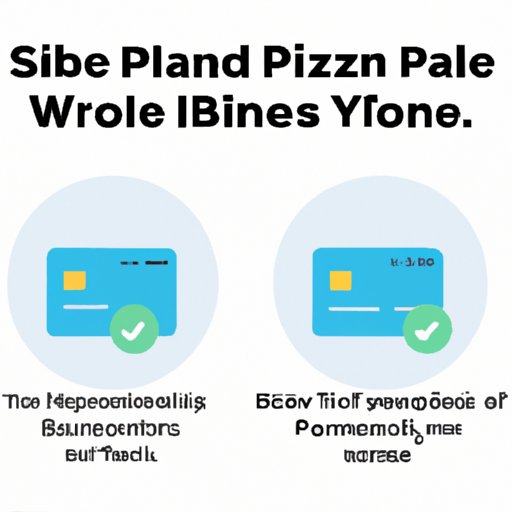
I. Introduction
In this digital age, online payment platforms like PayPal have made transferring money a lot easier. However, many people face the problem of not knowing how to transfer money from PayPal to bank accounts. Transferring money from PayPal to a bank account is a crucial step for anyone who wishes to link their online earnings to their physical cash flow. In this comprehensive guide, we will take you through the process of transferring money from PayPal to a bank account step-by-step. We will also provide information on fees, alternative platforms, and troubleshooting tips to maximize efficiency.
II. A step-by-step guide to transferring money from PayPal to a bank account
The following is a step-by-step guide to transferring money from PayPal to a bank account:
A. Step 1: Logging into PayPal
Log in to your PayPal account by selecting the ‘Log In’ button on the homepage of the PayPal website. Enter your username and password and click ‘Log In’.
B. Step 2: Linking your bank account to your PayPal account
Once you have logged in to your PayPal account, select the ‘Wallet’ tab. Then, select ‘Link a bank account’. You will then be asked to confirm the bank and account type, routing, and account numbers. Once you have confirmed the details, click ‘Link Bank Account’.
C. Step 3: Initiating a transfer
Select the ‘Transfer Funds’ tab on the main home screen of your PayPal account. Select the amount you wish to transfer from your PayPal account to your bank account. Choose the linked bank account to which you wish to transfer funds.
D. Step 4: Confirming the transfer
Review the details of the transfer before clicking ‘Continue’. Ensure that all the information is accurate to avoid any complications. If required, enter a check-in option for verification or confirmation purposes. Then click ‘Next’.
E. Step 5: Checking your bank account for the transfer
The transfer should appear in your linked bank account within two to three business days, depending on your bank’s processing time.
III. Considering fees when transferring money from PayPal to a bank account
Fees for transferring money from PayPal to a bank account can add up and reduce the amount you receive. Here, we will discuss how to minimize fees to save on costs.
A. Fees charged by PayPal for transferring money to a bank account
PayPal does not charge any fees for transferring money from a PayPal account to a bank account. However, a processing time of 2-3 days is required for the transfer to reflect in your bank account.
B. Fees charged by the bank for receiving the transfer
Most banks will not charge any fee for receiving the transfer from PayPal. However, some banks may charge transaction fees for incoming transfers, so it is essential to check with your bank to confirm any potential fees.
C. Ways to minimize fees
There are two ways to minimize fees when transferring money from PayPal to a bank account.
i. Choosing the right time to transfer money
Choose to transfer funds during the business week because this increases the chances of the transfer being processed on the same day, without the need to use a quicker payment option. Quicker payment options come with extra charges that you can avoid by choosing to transfer your funds on a regular business day.
ii. Transferring funds to a linked debit card instead of a bank account
Another way to avoid fees altogether is to transfer funds to a linked debit card instead of a bank account. You can then withdraw the funds directly from an ATM or use the debit card to make purchases.
IV. Using other platforms for transferring PayPal funds to a bank account
While PayPal is a popular and reliable platform, there are many alternative platforms that allow users to transfer PayPal funds to bank accounts. These platforms include Zelle, Venmo, Square, and Stripe. Here, we’ll compare these platforms and their fees.
A. Transfer services such as Venmo and Zelle
Venmo and Zelle are free payment transfer services. You can receive money into your bank account, which is linked to your account for free. However, withdrawals to bank accounts usually take 1-2 days, which is longer than the instant transfer option.
B. Other payment processors like Stripe and Square
Stripe and Square are payment processors used by businesses to process online payments. You can receive payments from PayPal in these accounts and then withdraw the funds to your linked bank accounts. Both platforms take 1-2 business days to process, and they charge a flat fee of 2.9% + 30 cents per transaction.
C. Comparative analysis of fees and benefits of each platform
When deciding which platform is best to transfer your funds from PayPal to your bank account, consider the fees that you will incur. If you want immediate access to your money, Venmo is a free service that could work for you. Still, you may wish to pay for an alternative platform to receive your funds faster. If you are a business that regularly processes payments, it may be more cost-effective to use Stripe or Square.
V. Troubleshooting common problems when transferring money from PayPal to a bank account
While transferring funds from PayPal to a bank account is usually a straightforward process, there are some issues that you may encounter. The most common ones are as follows:
A. Transfer taking too long to complete
If the transfer is taking longer than the 2-3 business days suggested, you should check with your bank if there is any extra information you need to provide or if there is an error in the information you have provided. Alternatively, check with PayPal to see if there is a delay for processing transactions.
B. Transfer being rejected by the bank
Occasionally the bank can reject the transfer. This could be due to incorrect account or routing numbers, insufficient funds, or suspected fraud. Contact your bank to clarify the reasons for the rejection and rectify the issue.
C. Incorrect bank information provided
If you have provided incorrect account or routing numbers or chosen the wrong bank account, you will not receive the transfer. In this situation, you should review the transaction details and correct the information before initiating the transfer again.
VI. Security tips when transferring money from PayPal to a bank account
When conducting any financial transactions, security is a top priority. Here are some security tips to keep in mind when transferring money from PayPal to a bank account.
A. Using secure connections when logging onto PayPal
Always ensure that you log onto PayPal through a secure internet connection. If you are accessing PayPal from public Wi-Fi, make sure that the connection is secure and encrypted to protect your login details and financial information from being intercepted by third parties.
B. Avoiding phishing scams
Phishing scams involving fake PayPal login pages can trick users into providing their login details, which can then be used for fraudulent transactions. Beware of suspicious emails or texts from PayPal and only log in to PayPal through the official website.
C. Regularly checking your PayPal account for any suspicious activity
Finally, always monitor your PayPal account for any unauthorized purchases or withdrawals. If you notice any suspicious activity, report it to PayPal immediately.
VII. Conclusion
In this article, we have provided you with a step-by-step guide on how to transfer money from PayPal to a bank account. We have explored the fees involved in transferring money, as well as alternative platforms to transfer funds from PayPal to a bank account. We have also given you troubleshooting tips and security measures to ensure the secure and efficient transfer of funds. By following these guidelines, you can transfer money from PayPal to your bank account with ease and minimal fees, maximizing efficiency while keeping your financial information safe and secure.




