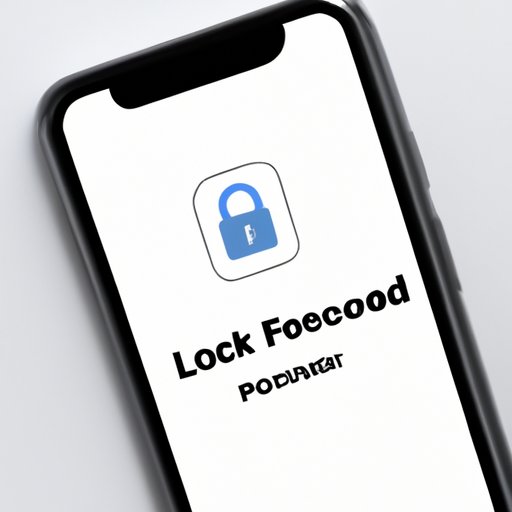
I. Introduction
Forgetting your iPhone passcode can be frustrating, but rest assured that there are several methods to get back into your phone. Whether you want to reset your passcode using iTunes, use the ‘Find My iPhone’ feature, or try alternative methods without a computer, this guide has you covered. This article is aimed towards iPhone users who have forgotten their passcode and want to unlock it to access their device.
II. Step-by-step guide on how to unlock an iPhone passcode using iTunes
iTunes is a software created by Apple, which allows users to backup, transfer, and restore data to their iPhones. Here’s how you can use it to reset your iPhone passcode:
- Connect your iPhone to a computer that you’ve previously synced with iTunes.
- Open iTunes and select your iPhone. If your device is not recognized by iTunes, you may need to enter recovery mode.
- Click on the ‘Summary’ tab, and select ‘Restore iPhone.’
- Follow the instructions on the screen to complete the process.
- Once your iPhone has reset, you can set up a new passcode.
It’s important to note that resetting your device will erase all data from your phone, so make sure to backup any important files beforehand. If your device has an Activation Lock enabled, you’ll need to enter your Apple ID and password to complete the process.
If you encounter any issues during the process, make sure your iTunes software and iPhone are both up-to-date. Try using a different USB cable or computer if the problem persists.
III. How to unlock an iPhone passcode using the ‘Find My iPhone’ feature
The ‘Find My iPhone’ feature is a built-in security measure that allows you to locate and remotely wipe your iPhone if it’s lost or stolen. Here’s how to use it to unlock your device:
- Visit iCloud.com/find on a computer or another device.
- Sign in with your Apple ID and password.
- Select ‘Find iPhone’ and then select the device you want to erase.
- Click on the ‘Erase iPhone’ button to wipe your device and remove the passcode.
- Follow the instructions on the screen to set up your iPhone afresh.
Keep in mind that this method will erase all data from your device, so make sure to backup any important files beforehand. Also, disabling the Activation Lock will require your Apple ID and password.
This method is beneficial if you want to remotely wipe your device, but may not be a great option if your iPhone is not connected to Wi-Fi or cellular data. Additionally, anyone with access to your iCloud credentials will be able to use this method to unlock your device without your permission.
IV. Tips and tricks on how to remember iPhone passcode
Creating a memorable and secure iPhone passcode is crucial to avoid getting locked out of your device. Here are some tips to help you remember your passcode:
- Use a passcode that’s easy for you to remember but difficult for someone else to guess.
- Avoid using common passcodes like ‘1234’ or ‘0000.’
- Make use of Touch ID and Face ID if your device has those features.
- Write down your passcode and store it in a safe place.
Touch ID and Face ID can be great options to unlock your device quickly and securely, but keep in mind that they may not work in all circumstances. It’s also essential to create a backup plan in case the passcode is forgotten, such as keeping a written copy of the passcode in a safe location.
V. How to unlock an iPhone passcode without a computer
If you don’t have access to a computer or iTunes, there are still alternative methods to unlock your iPhone passcode:
- Use Siri to bypass the passcode.
- Use iCloud to erase the device and bypass the passcode.
It’s important to note that using these methods may result in data loss, and they may not work on all iPhones or operating system versions. Additionally, these methods may void your iPhone’s warranty.
VI. How to unlock iPhone passcode with Siri
Siri can be used to unlock your iPhone passcode, although you’ll need to have ‘Hey Siri’ enabled and have Siri access from the lock screen. Here’s how it works:
- Activate Siri and ask it what time it is or a similar question.
- Tap the clock icon in the top right corner to launch the Clock app.
- Select the ‘+’ icon to create a new alarm.
- Type a random word into the ‘Label’ field and then hold down the ‘Home’ button.
- Siri should open up, allowing you to access your device’s settings and bypass the passcode.
While Siri can be a handy tool for unlocking your passcode, it’s worth considering the potential risks. Anyone with access to your iPhone can use Siri to bypass the passcode and access your private data.
VII. Types of iPhone passcodes and how to crack them
There are currently four types of iPhone passcodes:
- Numeric Code: a 6-digit code consisting only of numbers.
- Custom Numeric Code: a code consisting of numbers, letters, and special characters.
- Custom Alphanumeric Code: a code consisting of letters, numbers, and special characters.
- Touch ID or Face ID: biometric security methods that use your fingerprint or face for authentication.
The most common methods of cracking iPhone passcodes involve brute-force attacks, which involves guessing the passcode repeatedly until it’s correct. The best way to protect yourself against brute-force attacks is to use a passcode that’s at least six digits long and includes a combination of letters, numbers, and symbols.
VIII. Exploring the consequences of getting an iPhone passcode wrong
If you repeatedly enter the wrong passcode, your device may become disabled. Here are the consequences of entering the wrong passcode:
- 6 Incorrect Attempts: Your device will be disabled for 1 minute.
- 7 Incorrect Attempts: Your device will be disabled for 5 minutes.
- 8 Incorrect Attempts: Your device will be disabled for 15 minutes.
- 9 Incorrect Attempts: Your device will be disabled for 60 minutes.
- 10 Incorrect Attempts: Your device will be disabled, and you’ll need to restore it using iTunes or a computer.
If you’re locked out of your device, the best course of action is to use one of the methods discussed in this article to regain access.
IX. Conclusion
Unlocking your iPhone passcode may seem daunting, but there are several methods available to access your device again. Whether you use iTunes, Find My iPhone, or Siri, make sure to backup your data beforehand to avoid data loss. Creating a memorable passcode is also essential, as it can save you time and frustration in the future. Remember, if you’re still having trouble, reach out to Apple support for assistance.




